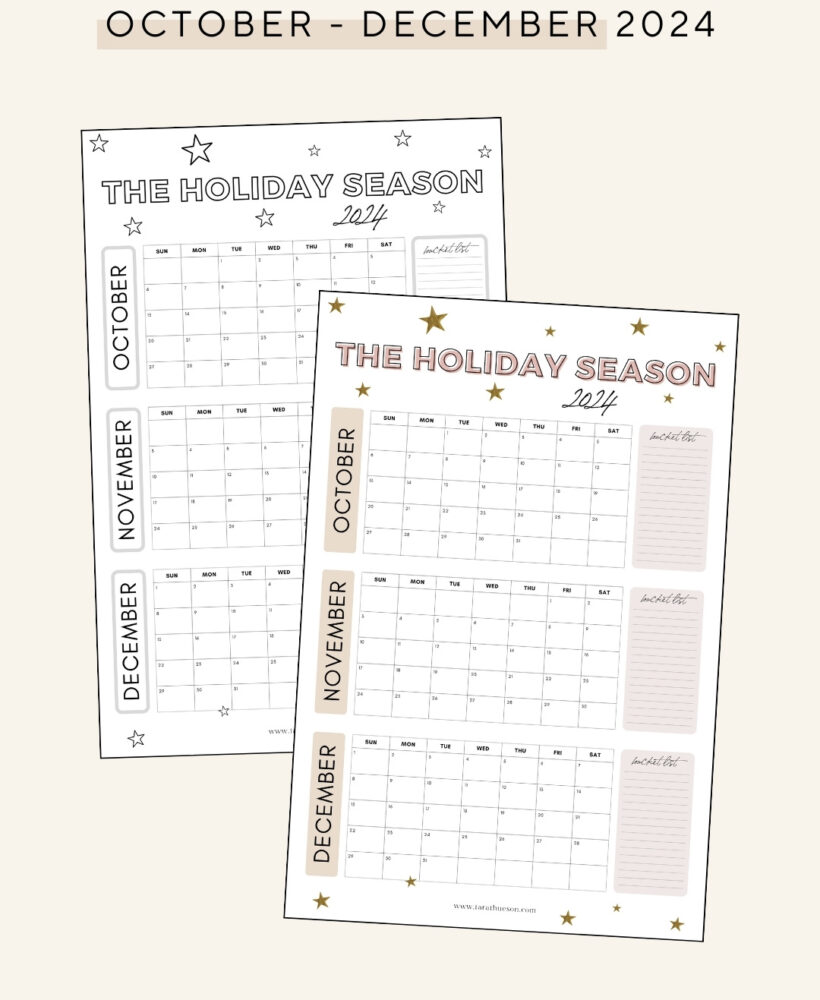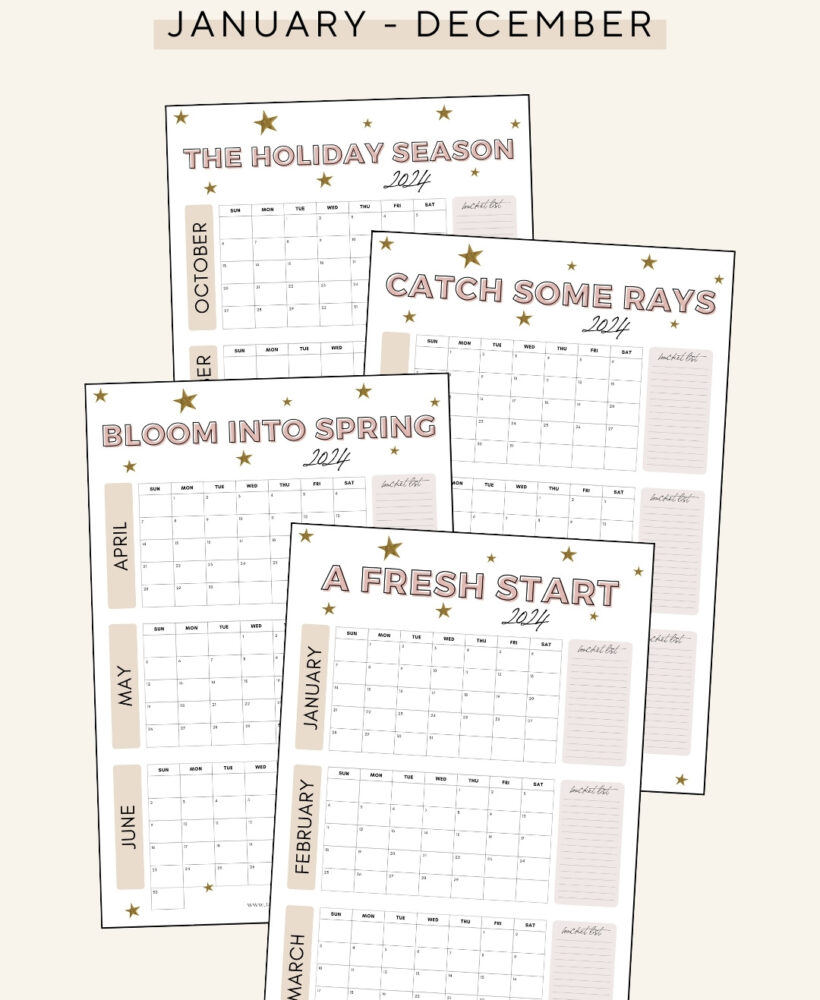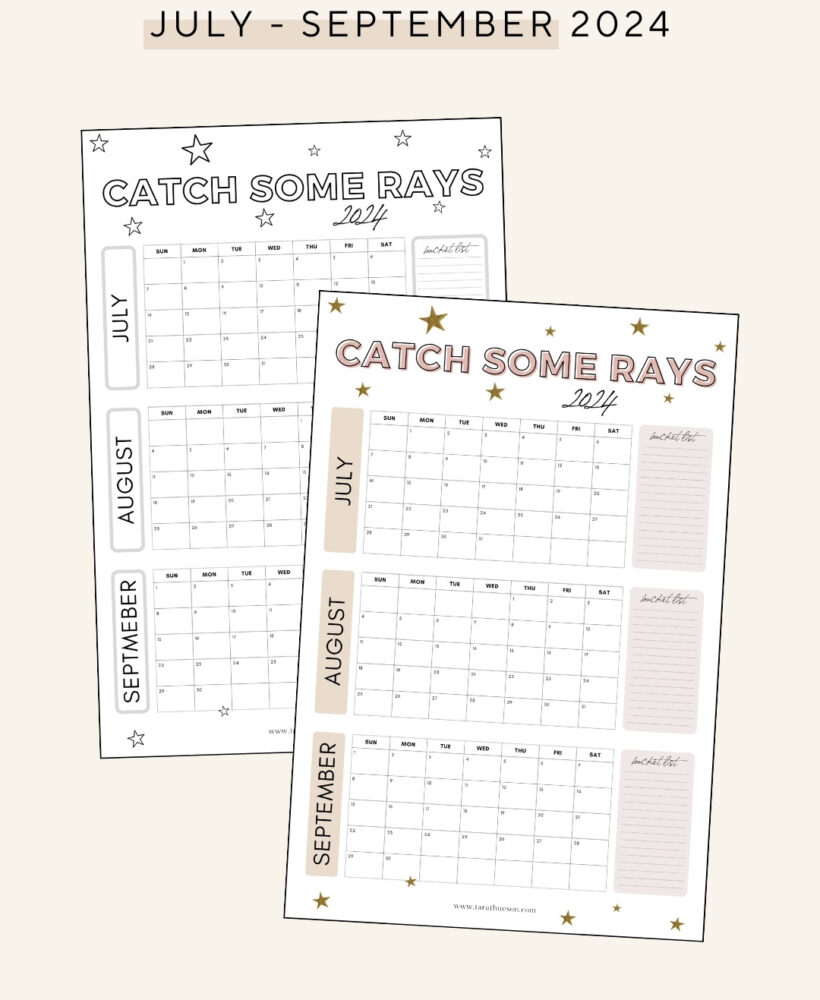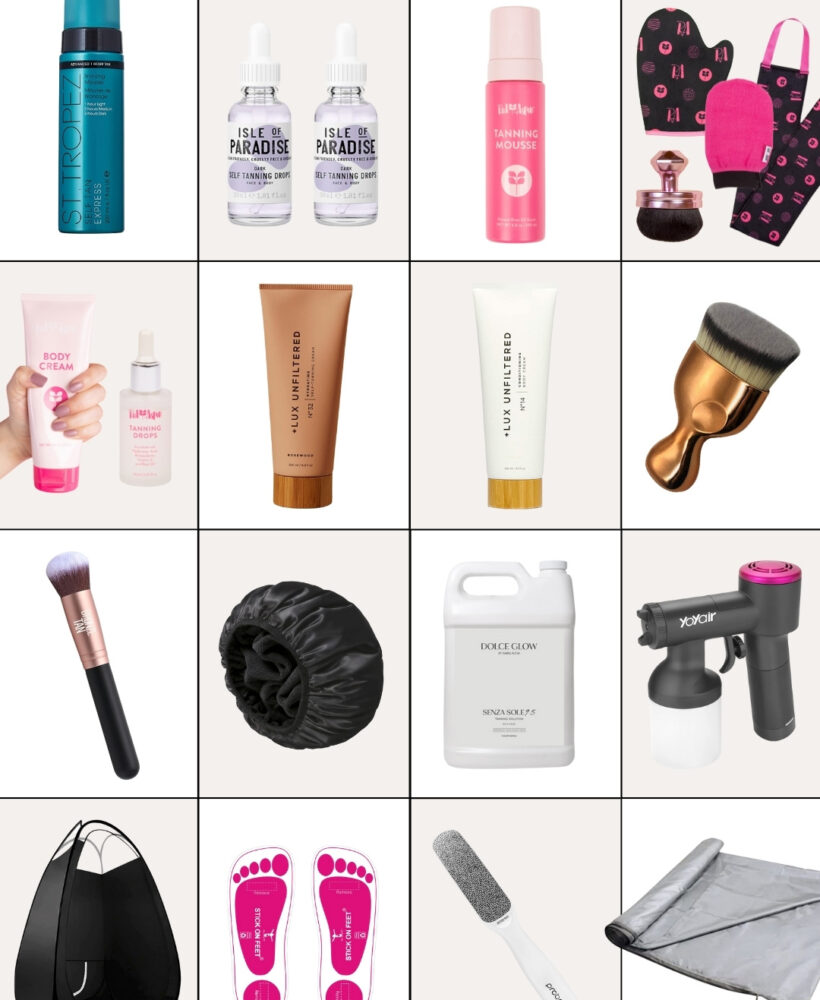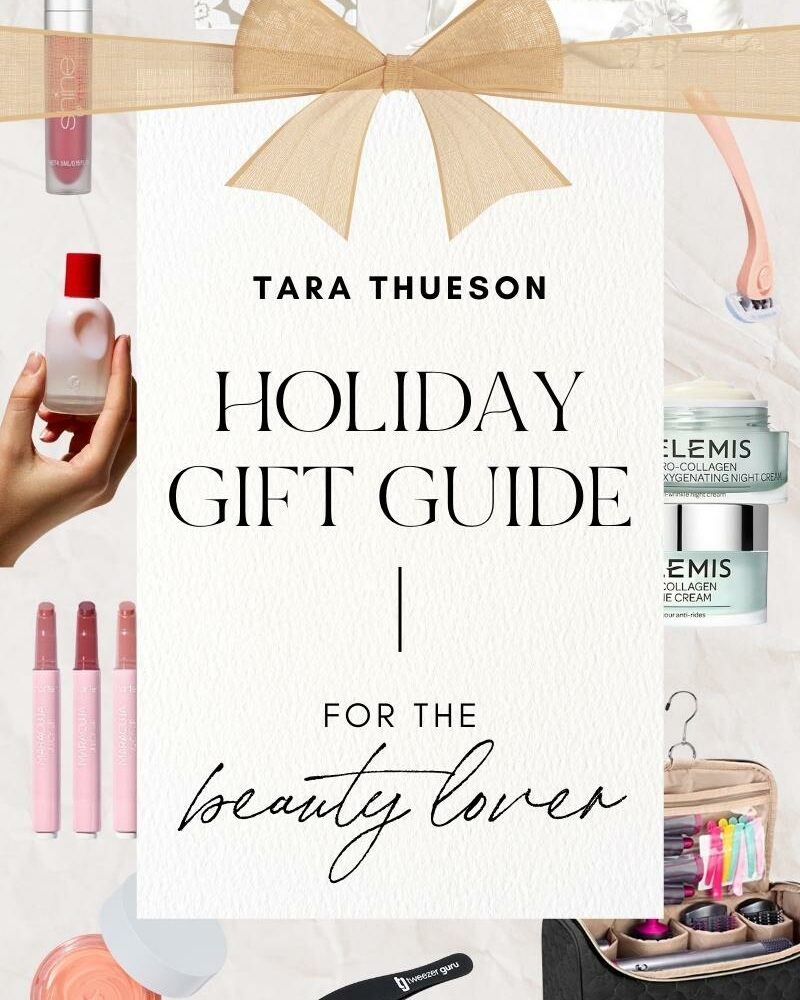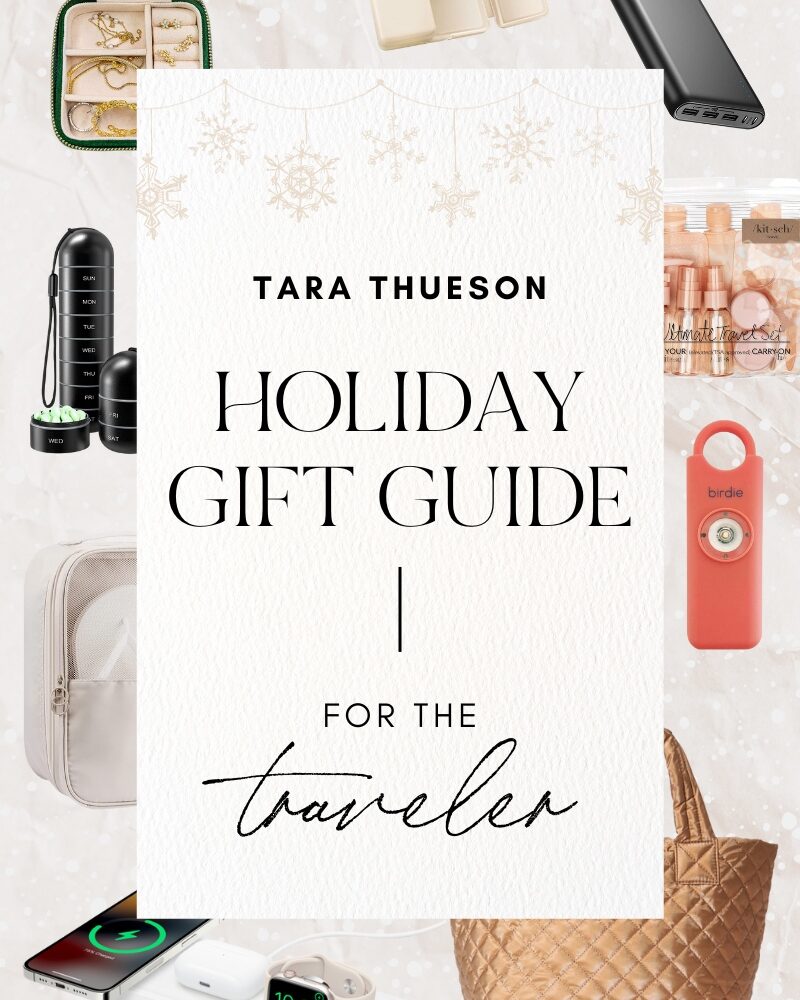Honestly? If I didn’t write anything down, my life would be a mess. Notes, lists, calendars, schedules, project management software, and lots of other things keep me sane and my life on track.
The truth is, I’m not a one-woman show. I used to be. But when I really decided to do this whole Instagram and blogging thing full-time, I knew I needed to get some help. But the thing that scared me the most was managing a team. How was I going to keep my life on track AND track the progress of others?
Was I just adding one more thing to my list? The short answer – yes. I was. But what I realized quickly is that with platforms like Monday.com, they do all the heavy lifting. So instead of being spread thin and worrying about all the information I have in a million places, I could now put it into one place ad give different people access. This allowed them to fulfill their responsibilities, cross things off their lists, and help get my to-do’s done, all with the click of a button.
Introducing Monday.com
Monday.com is your notes, calendar, project management, task manager, and personal daybook all-in-one. With a visual dashboard of your project, you can delegate tasks, monitor progress, and be alerted of potential problems before they even materialize!
Think of it as a big digital whiteboard that everyone on the team can see. Once you understand the tool you have, you can get pretty darn strategic with how you use it.
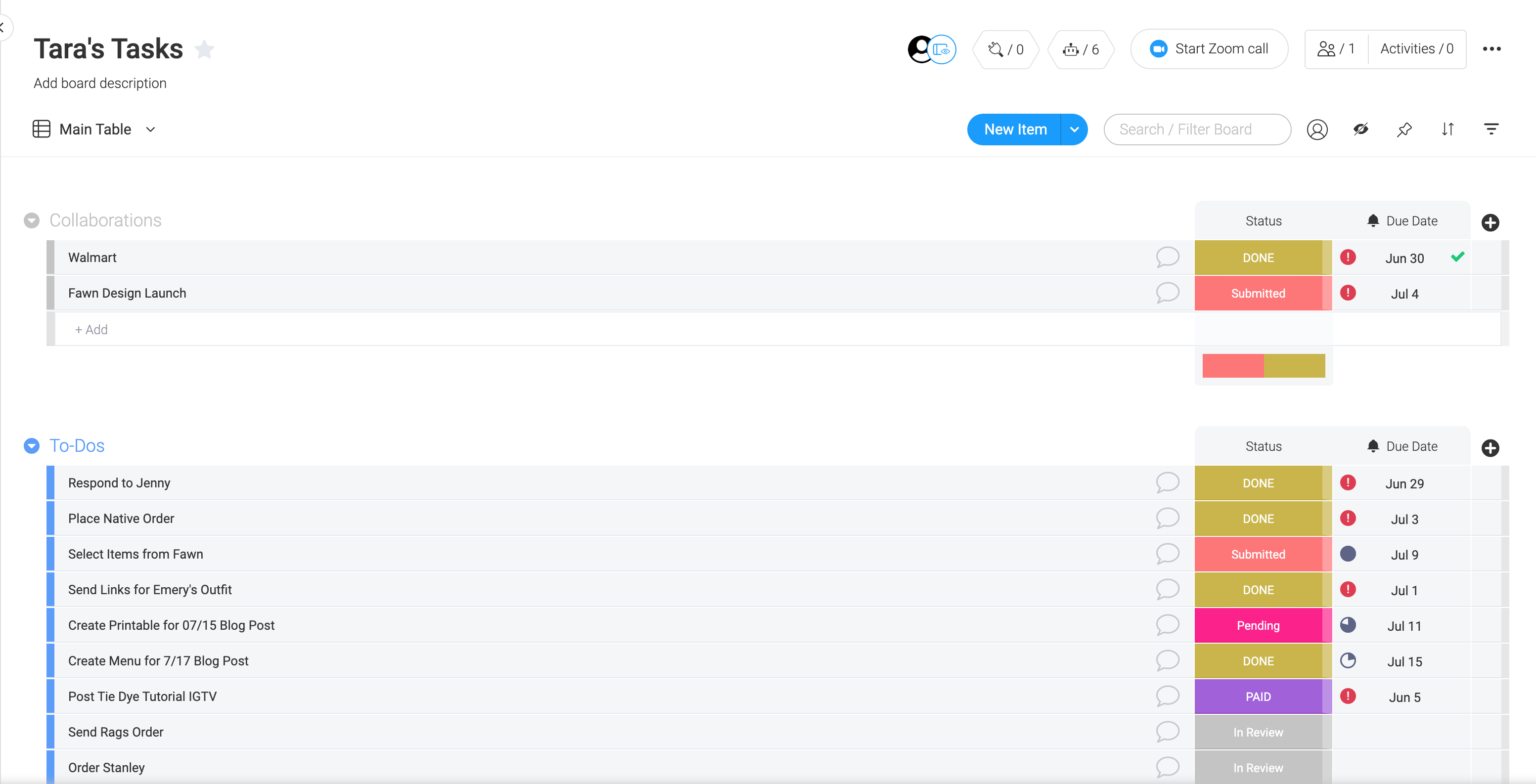
As you can see, it’s pretty awesome. You really can create any type of project management dashboard that you want to help you manage life and work a little bit better. Especially since most of us are working from home at the moment. Having a way to keep track of both is the perfect marriage in my world! So I’m going to show you some of my favorite features/tricks to help Monday.com help you!
Start with a template
The type of work I love most is when 99% of it has been done for you. And these templates make that possible.
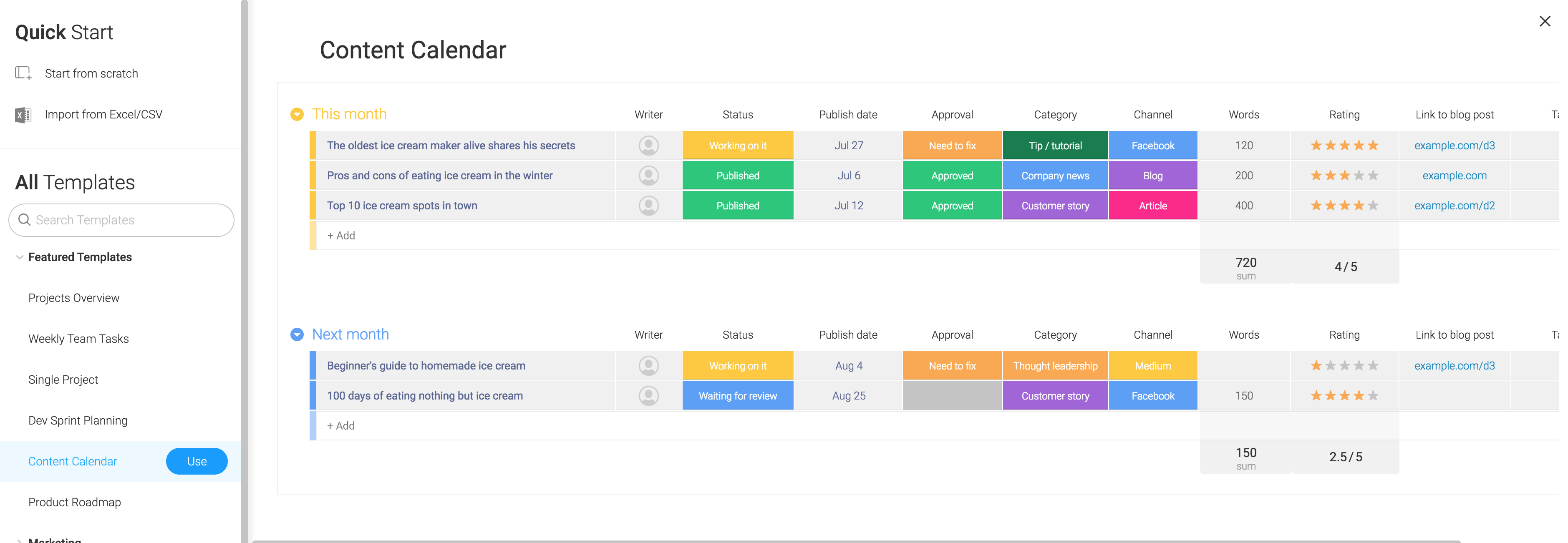
And Monday.com has soooo many ready-made templates for you to use that will provide an excellent framework for you to work within. You can choose a base and then leave it as is or customize it to fit your exact needs!
It’s easy to make your way around a board:
- Click on an item to type text, replace the text, or edit its settings.
- Drag-and-drop objects to move them around the board.
- Don’t know what an icon is for? Hover over it and a tooltip appears.
Once you’ve selected your template, you can then set your visibility settings. Monday.com has three visibility settings:
- Main. A mainboard is visible to anyone who is a team member in your monday.com account.
- Private. A private board is visible only to you, as the board creator, and other monday.com users you invite to the board. You can make a board private only to you while you’re building it out and then change its visibility setting, or share it with team members when you’re done.
- Shareable. A shareable board can be shared with people outside your team or company (for example, clients, interns, or freelancers).
Get Your New DashBoard to do the heavy lifting
Once you’ve created your new dashboard, you’re going to want to make sure it’s doing all the heavy lifting like sending alerts, tracking deadlines, sending reminders, and showing you the progress of your team. All of this can be done simply by making sure you have the correct columns and column settings.
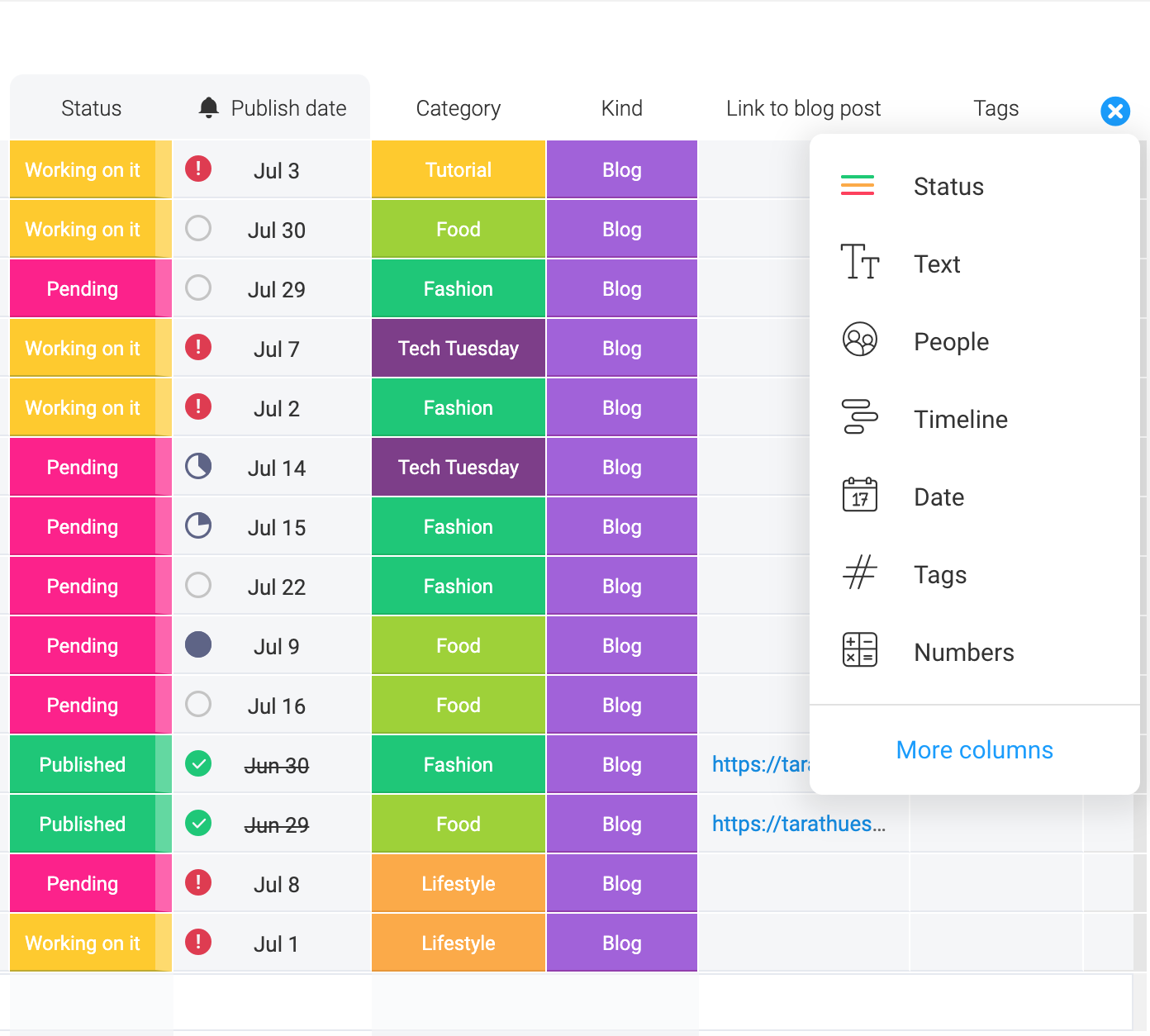
The basic idea is to create a column for each project element or detail you want to see or track. To create a column, go to the right-most side of the board and click the + sign. Then choose a column type from the drop-down menu.
The basic column types are:
- Status. Can be used to visually track the progress of tasks, set task priority, or place each task in a category
- Text. Add any type of text such as a phone number, address, or comment.
- People. Assigns each item to a specific person
- Timeline. Identifies the duration of a task by specifying the start and end dates and enables you to have a Gantt chart-like view of the project
- Date. Sets due dates for tasks and provides notifications of due dates
- Tags. Associates each task with a keyword with the use of hashtags
- Numbers. For any type of number, such as item cost, quantity, number of hours, etc.
If you want to track deadlines, make sure you create a Date column if the template you picked doesn’t have one yet – not all of them do! And if the template you picked doesn’t have everything you want, just click More columns. This brings you to the Column Center, where you can see even more column types, such as ratings, time tracking, world clock, and a ton more.
Updating and Tracking Progress
I honestly wish my kids were all old enough to be on Monday.com. Instead of having to ask them 10x’s a day if their room is clean, I could simply go to our shared dashboard and check to see if they had updated their progress. A mom can dream, right?
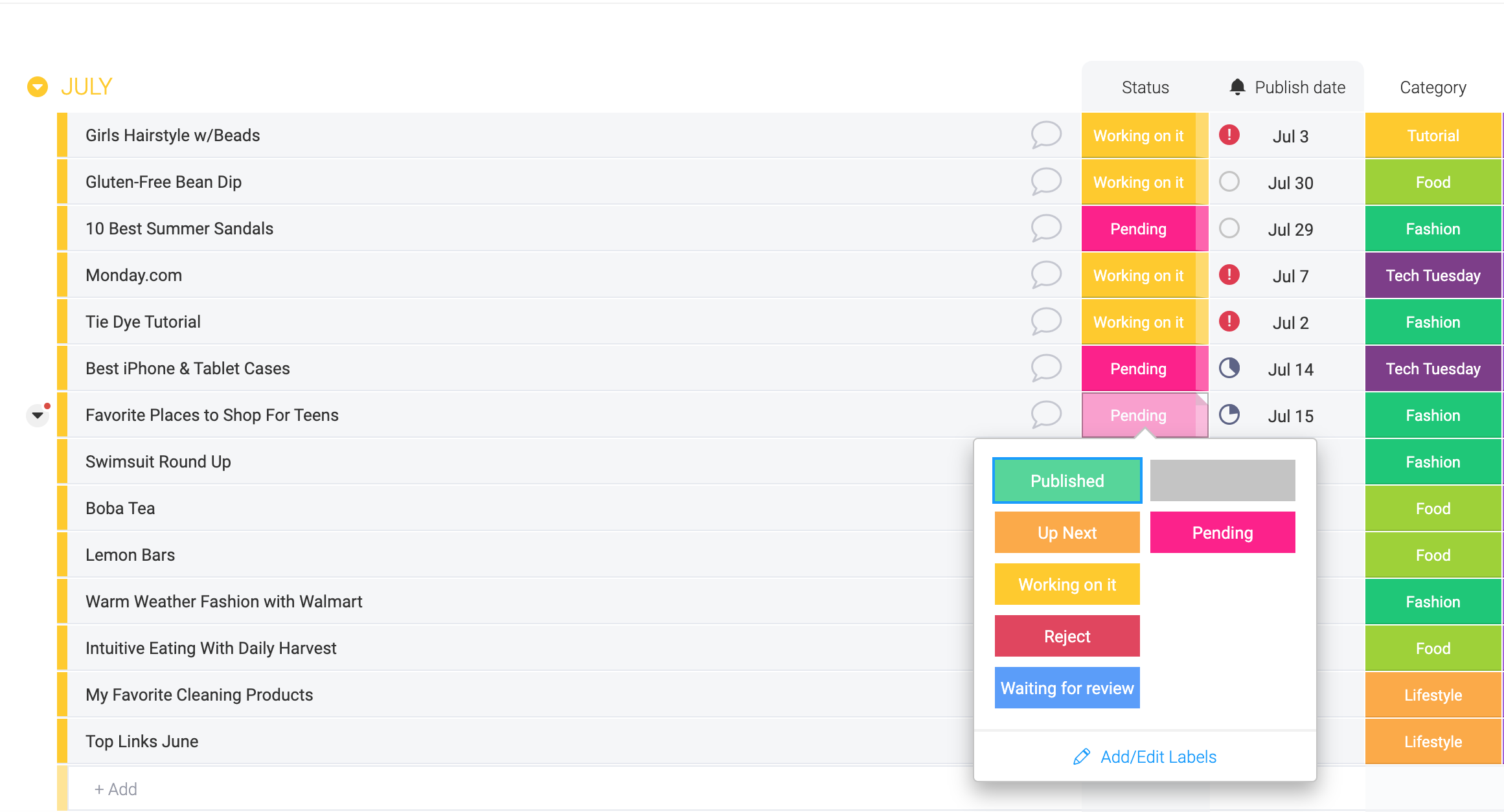
This type of updating allows me to track the progress of shared projects at a glance. Once my assistant has finished something, she simply gives it the appropriate updated status and I don’t have to check-in all day long.
Set The View For You
As with other project management software, monday.com allows you to pick a view that works best for you. You can see a simple board, so you can view your project template as you originally set it up. Or, you can choose a calendar view if your dashboard is a content/collaboration/partnership dashboard.
MAIN VIEW
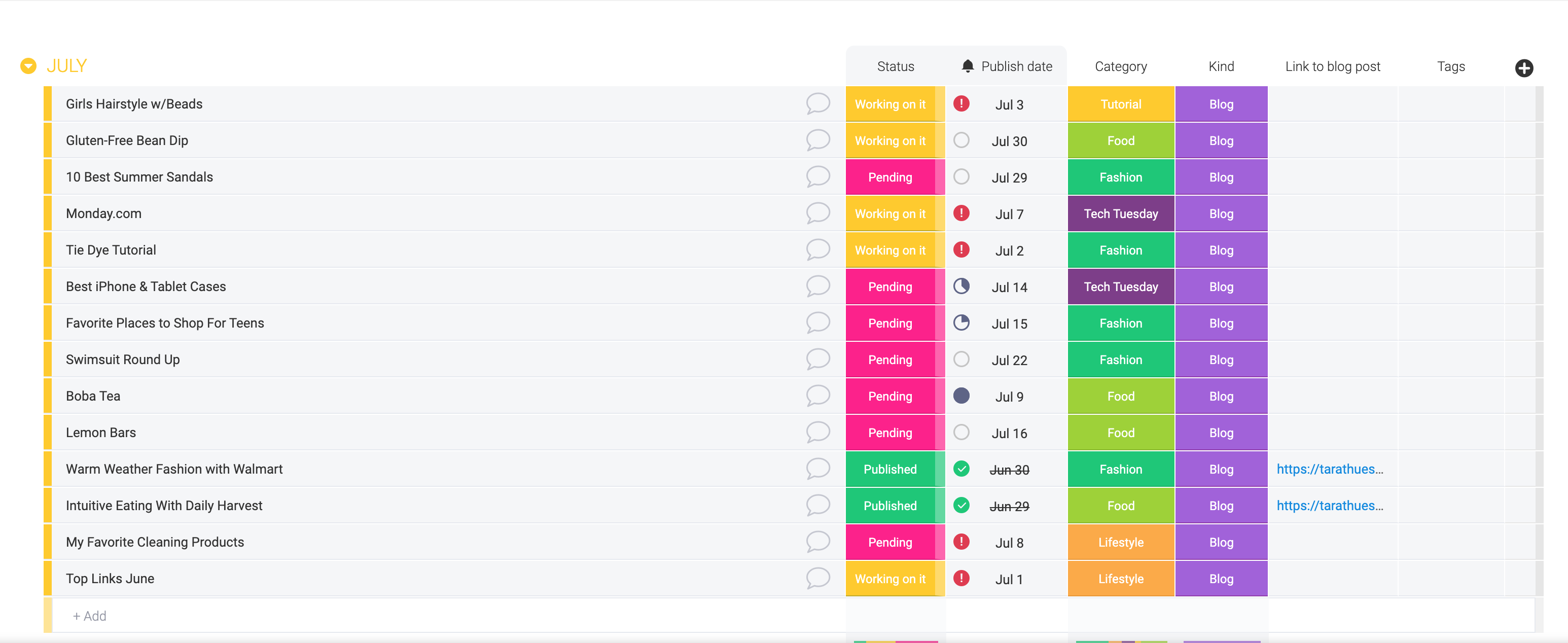
CALENDAR VIEW
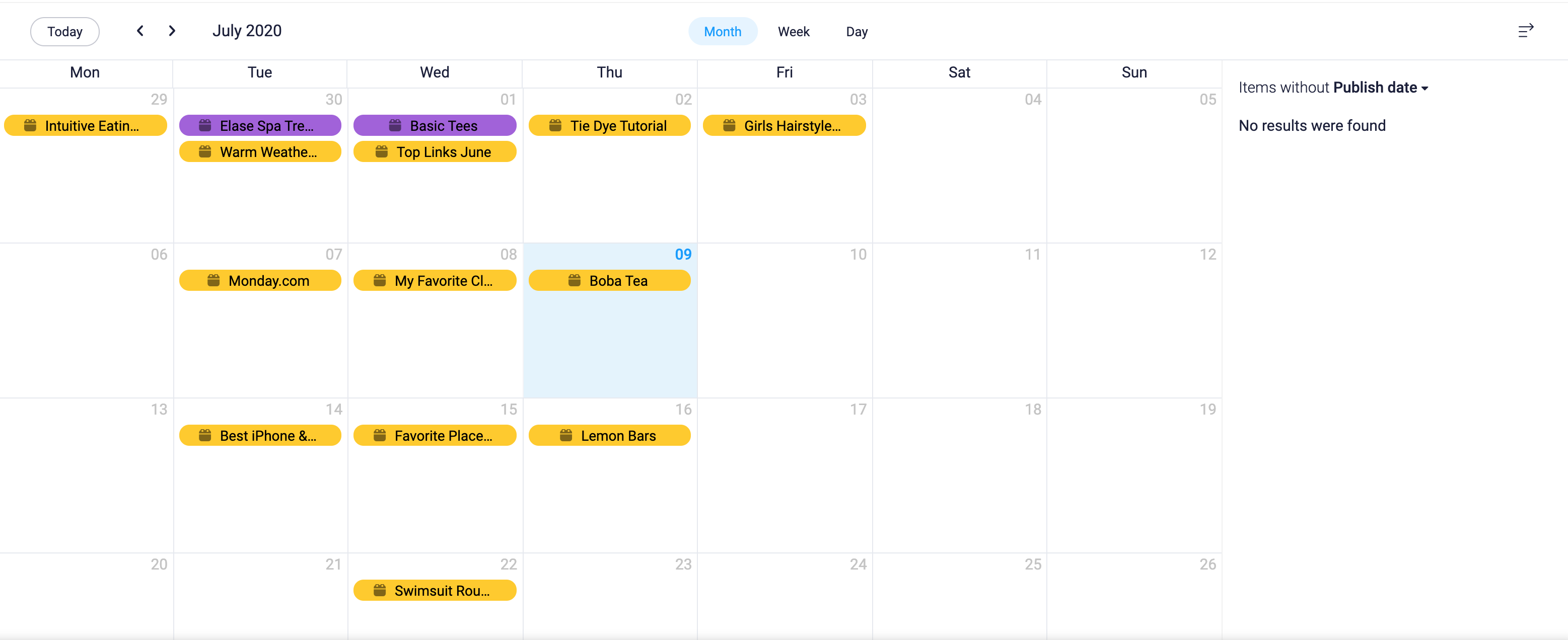
If neither of these views work for you, you can also choose to add a view you think will best suit you for your specific dashboard:
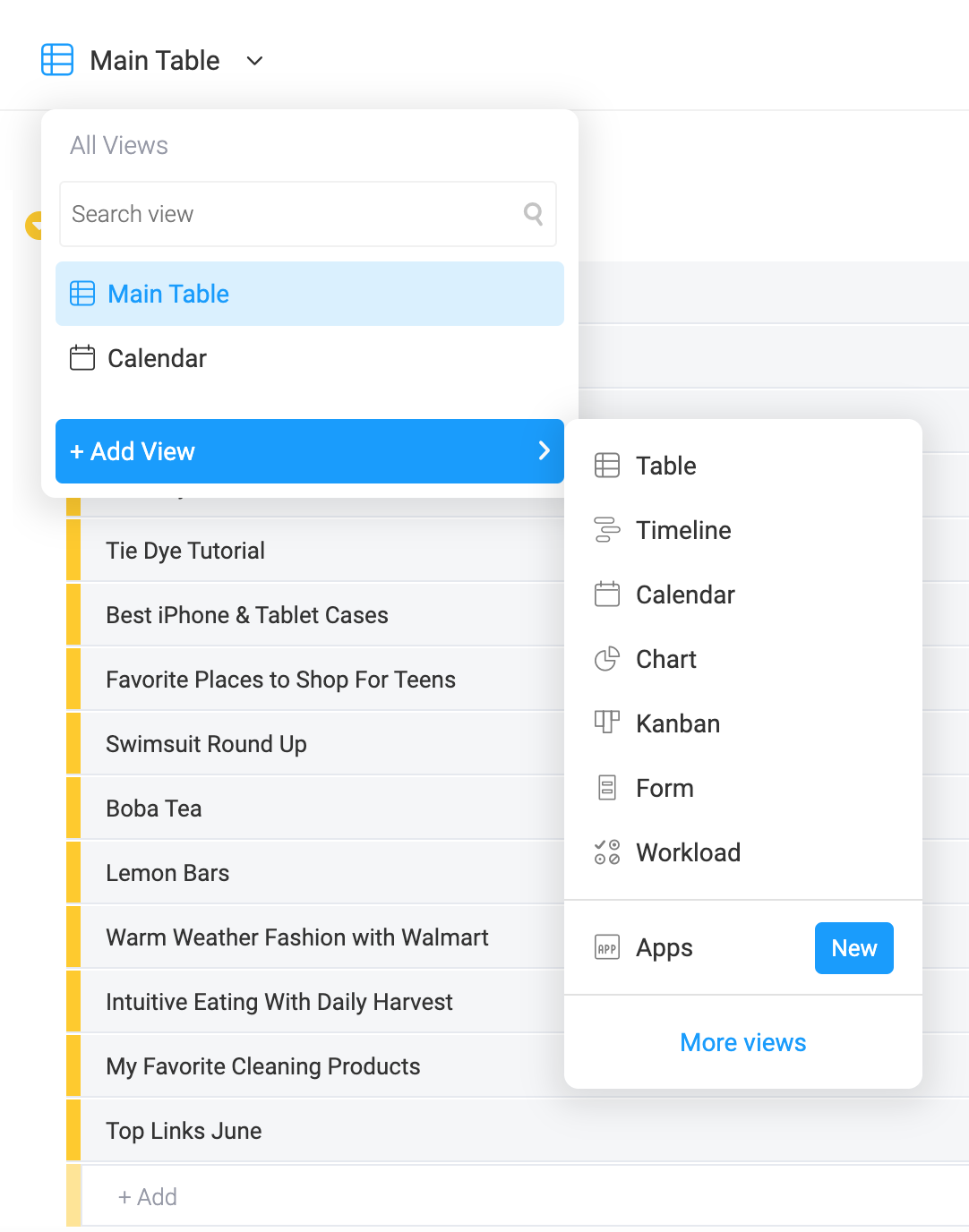
Starting with Monday.com
Can you see why I love monday.com? I love that I can create and assign tasks, set and monitor deadlines, track the progress of projects, communicate with my team, and share files—all in one organized, central location. It’s like someone took my brain and got all my thoughts in one place. What I love about it most is the accountability it provides and how hard it would be for something to slip through the cracks.
If this is something that might work for you, you can try monday.com for free! After your trial ends, it’s $8 a month billed annually ($39 total). I hope you love monday.com as much as I do. Leave any questions you have in the comments below!
Xx Tara