Have you ever opened your photo album, looked at the 45,586 of unsorted and unorganized photos and thought, “nope. Can’t tackle that today”? You’re not alone.
Me too.
Seriously, and they stack up soooo easily! But I have a solution.
Introducing Slidebox
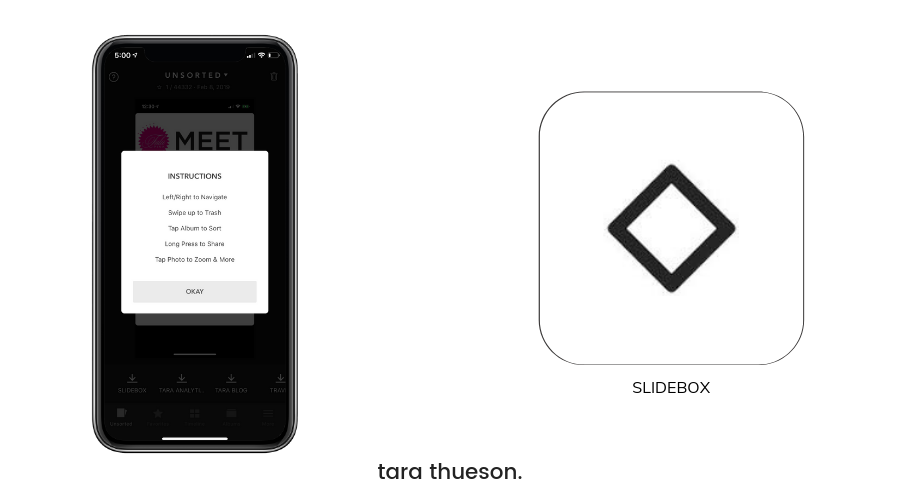
Does your kid have a recital? 43 photos.
Dogs are being super cute? 153 photos.
Did you make an IG-worthy meal? 10 photos
It’s a problem. Photos are my favorite and least favorite aspect of the digital age. Before, our parents just threw them in old shoeboxes and kept them in the attic so no one could see them until someone passed away. Simpler times.
Of course, I’m kidding.
I’m kidding.
But it’s kinda true.
Thankfully, we have evolved and all we have to do to see our favorite photos is scroll through all 45,586 to find it. Or remember the month we took it. The location. Or remember we have it at all.
See? BIG problems!
If you have 10 minutes every night, or every Sunday night, or heck, whenever you feel like it, you can now Tinder your photos.
That’s right, I said, “Tinder your photos.” Swipe left and skip to the next one. Swipe up and add them to the garbage. Swipe down and put them in an album.
Welcome to 2019 folks. Sorting and organizing your photos just got easy!
TINDER FOR PHOTOS
Slidebox (Android, iOS) takes a Tinder-like approach to organize your photo album, with a quick, swipe-driven interface for sifting through your locally-stored photos, screenshots, and other assorted images. When you enter the app, all of your unsorted photos are presented to you in a queue, with your most recent showing first.
- Left or right moves through your queue
- Swiping up tosses a photo into a trash bin
- Tapping on a series of labels at the bottom of the screen allows you to save photos into albums or create new ones.
- Press and long-hold a photo to share it via text, email, or airdrop
- Tap your photo to zoom!
And if you ever forget, you can tap the ‘?’ in the upper left corner and you’ll quickly be reminded!
SORTING INTO ALBUMS
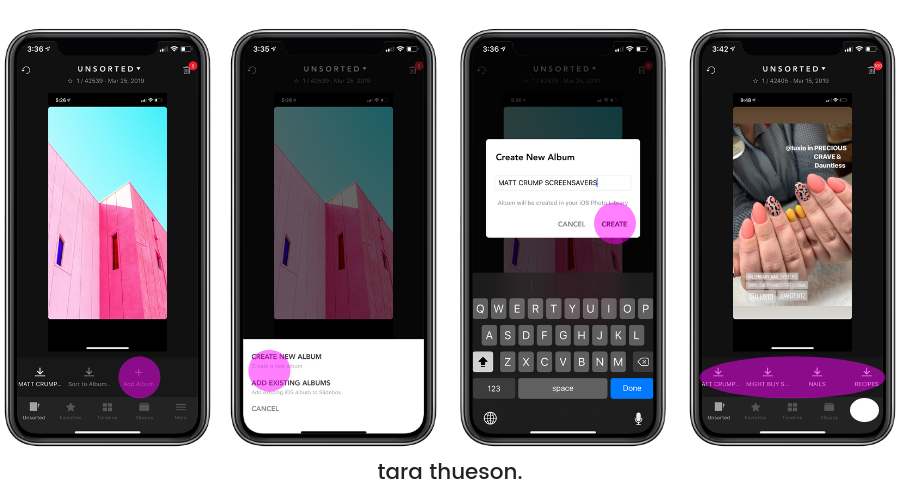
This is probably my favorite feature of this app next to deleting (delete your heart out; it’s cathartic). Hit the ‘+’ to create a new album or to add to a photo album you already have built in your photo library.
I made a few new albums for this tutorial so you can see the process. Seriously, this app is so easy that I thought I was gonna have to create additional steps because none of you will believe it’s as easy as it is!
Once you have your new album, it will show at the bottom in alphabetical order and you can quickly add the displayed photo simply by tapping the album.
Want to get rid of the offending picture or have a duplicate? Swipe up and send that photo to the trash!
SHOP MY LATEST SHOES
• • •
DELETING PHOTOS
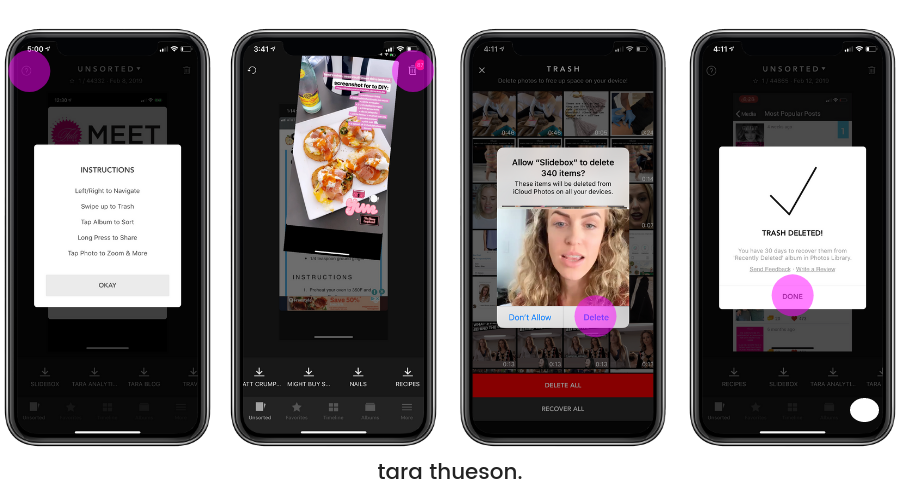
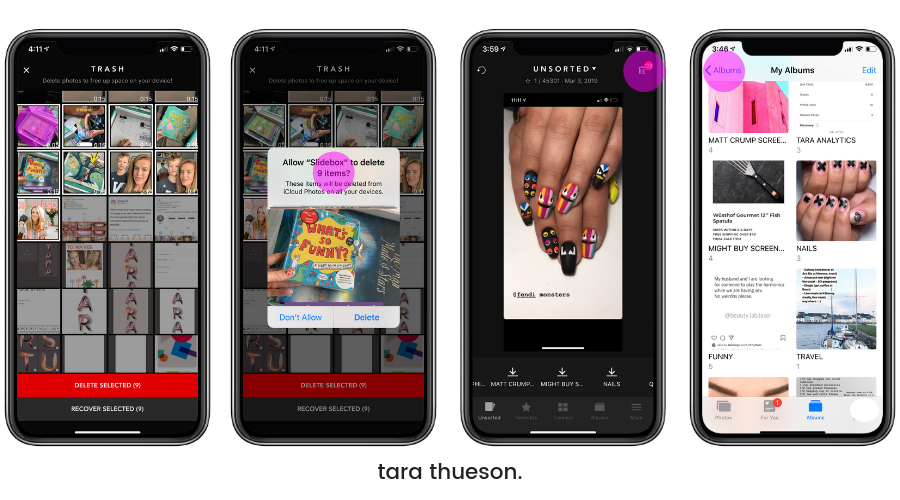
And you will have a hard time making any “accidents” with this app. Once you’ve swiped the offensive photos up, it doesn’t delete them right away. It simply earmarks them for deletion. You now have the option to dump the entire album or a select few.
Once you make your selection it asks if you will “allow” Slidebox to delete the photos from your iCloud. You can hit ‘Don’t Allow’ or you can hit ‘Delete’ and get rid of them forever…kind of.
Thanks to Apple, you still have 30 days to go through your ‘Deleted Photos’ in your album to rescue that one of Grandma you didn’t mean to toss!
And every time you exit the app, you can find your photo album cleaned up, photos deleted, and all of your new albums available to you!
OTHER FEATURES
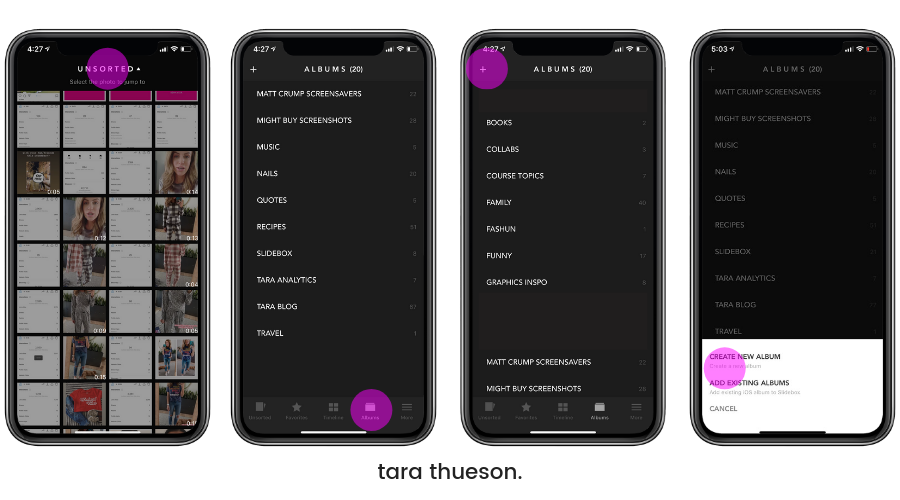
Slidebox only allows you to sort unsorted photos but you can choose to start at the middle of your ‘All Photos’ album instead of at the beginning. Or Pull down on a photo and it automatically becomes a favorite. Pull down again on the same photo and it’s no longer a favorite. Hit the ‘Favorite’ tab on the bottom of your phone and Slidebox will show you every photo you’ve selected. You can also review all albums you have available in the app and always create new ones or add existing ones from your phone! The organization is endless!
ADDITIONAL FAQ’S ANSWERED FROM SLIDEBOX HQ:
It allows you to access your Slidebox from all of your verified devices. Enabling cloud also syncs your photos to your cloud so they’re safe even if you lose your device.
Your phone number is used to identify your Slidebox. You verify your phone number to enable cloud. We send you a one-time verification code that you can enter to enable cloud.
No. You’ll be on free subscription when you enable cloud. It will sync photos in your favorites up to a hundred photos. You can upgrade to sync all your photos and albums.
You can sync all your photos and albums by upgrading your Slidebox. It’s $4.99/month and is currently available in US/Canada only. It’s coming to more countries very soon.
Yes. All photos are available in their original quality, even with a free subscription. You may also download the original photos back to your device and they will be identical.
• • •
Your life is never going to be the same, and neither is your photo storage! Once you’ve sorted it out you can now save entire albums to the cloud or move to Google photos – my favorite place to store all of my photos!
Happy sorting!
Xx Tara
If this absolutely changes your life, tell me below! I need someone else to geek out with.

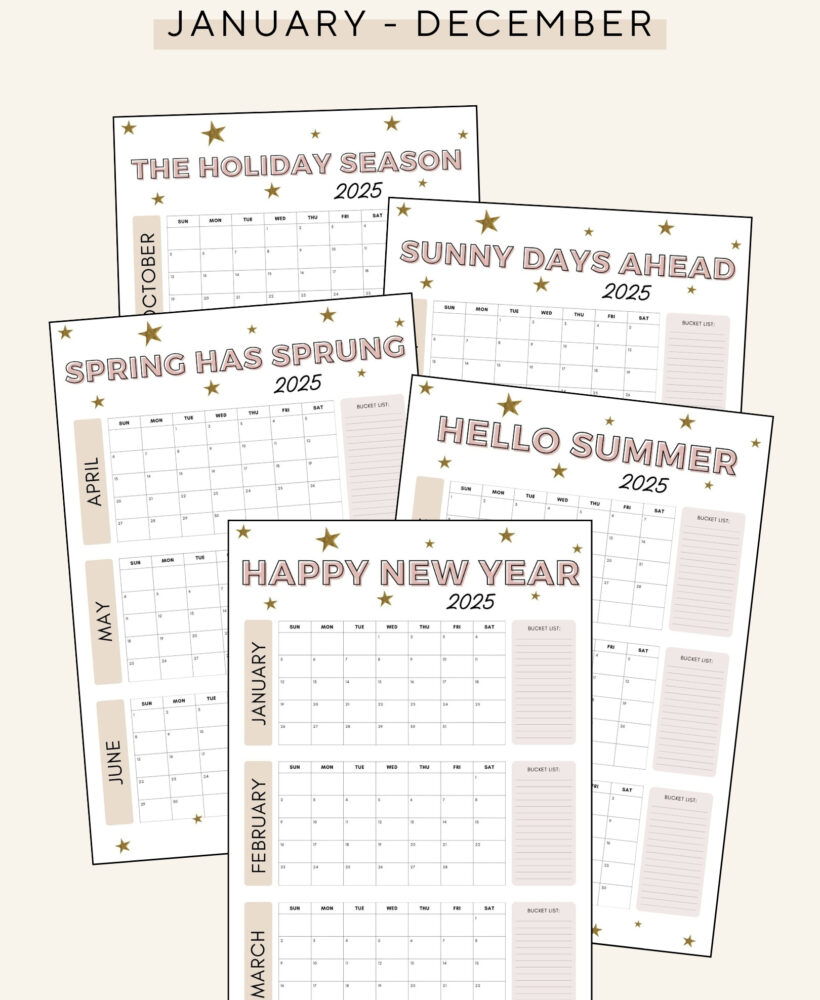
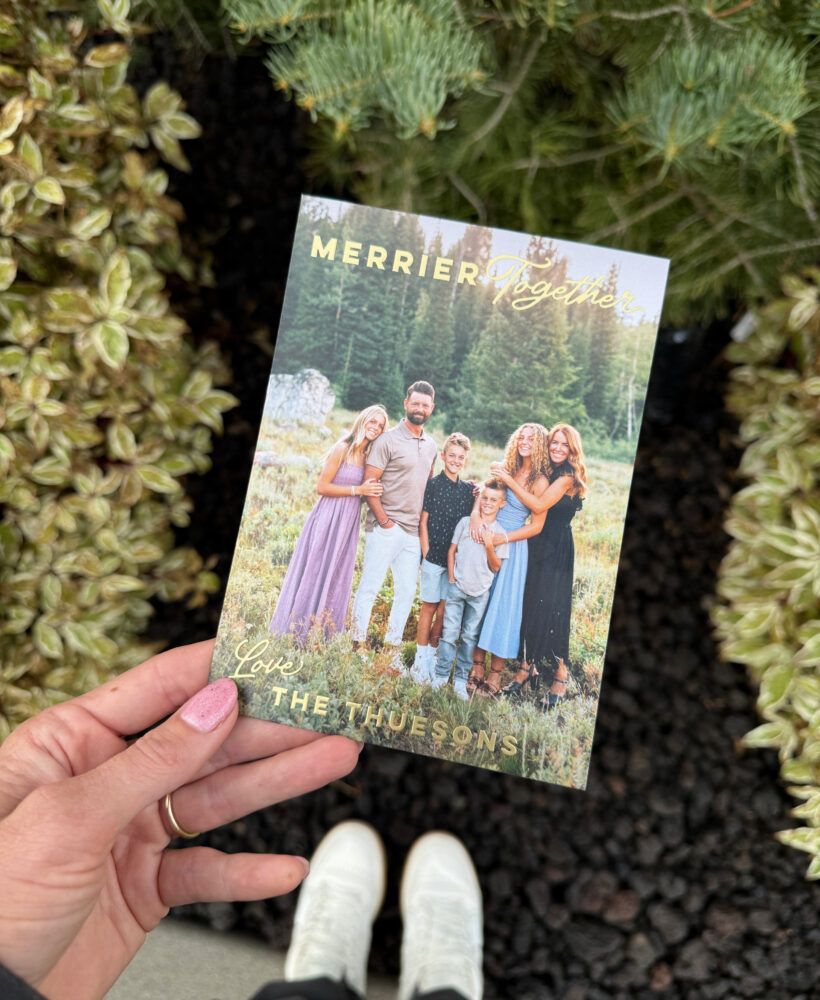


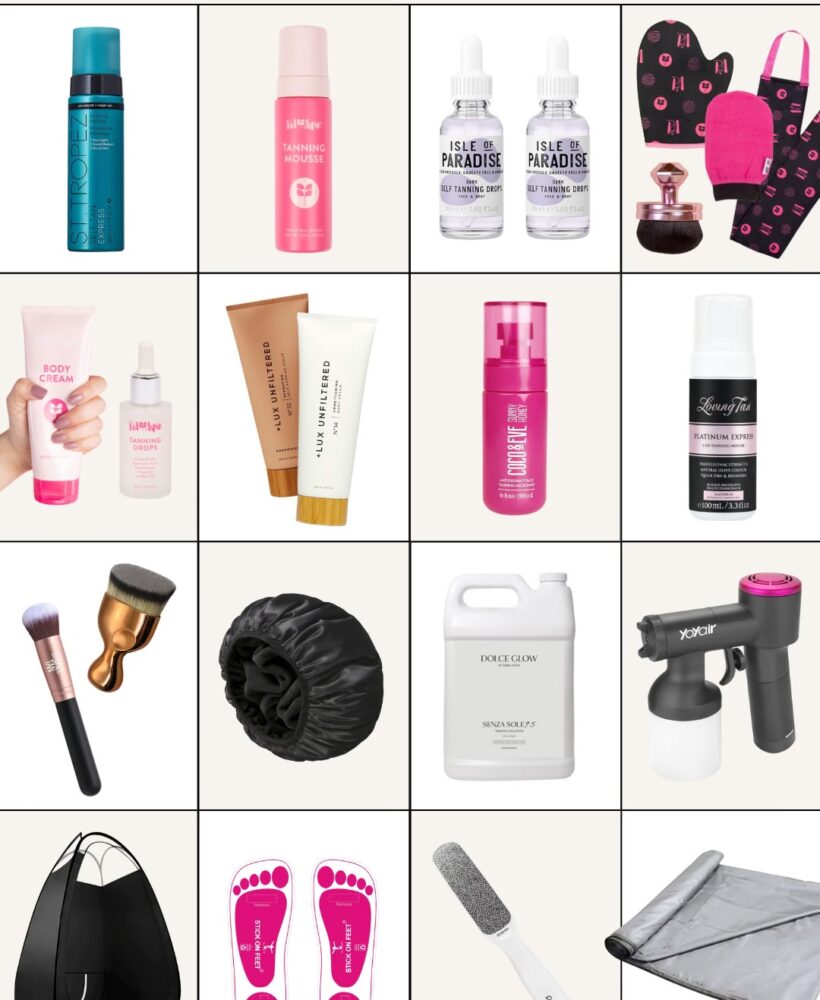




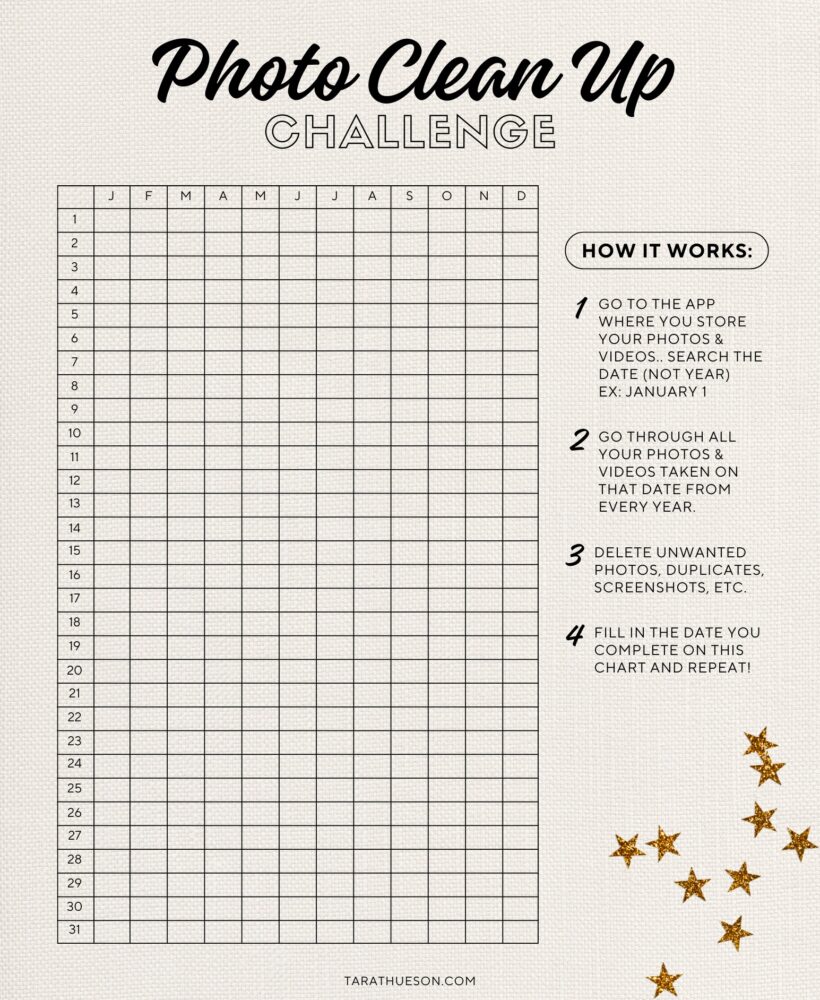







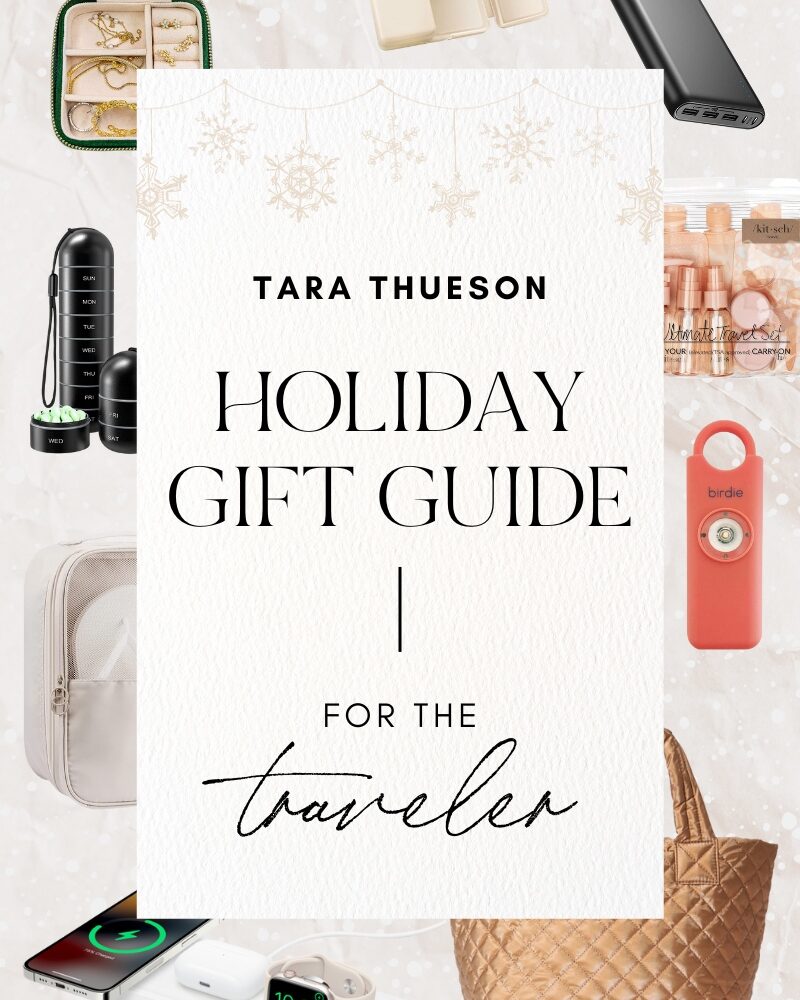




What?!?! You literally just saved me days!! I dread sorting my pictures and then forget but this will make it so much easier!!
THANK YOU!!!
Also I always dread getting a new phone and making sure my photos have been transferred because I have so many random ones! This will solve that problem too!
It saved me too and it was too good not to share! Going through photos is the worst!
I’m loving this app so much! How do you backup the albums you create to google photos? I can’t find an option to do that. Thanks!
Hi!!! This looks really helpful! But I’ll have to create an album on google photos too? As this will not sync into the albums on GP?
I’m questioning how I didn’t find this sooner!
Yes! And if everything is in the cloud, your photo albums are on every device? You could seriously do this any time you’re waiting – DMV, Drs office, school pickup – It’s so handy!
Correct – but for me, it’s easy when I am not scrolling through all 45,687 to find the 10 I want in an album!
I just add as I go and now that I’m done, I can upload full albums.
Hi Tara! I love this app but quick ?, can I pull photos already in google photo and sort them here? It’s only sorting from my camera roll. Thanks!
No, but you can type a topic or keyword into your Google photos like “shoes” or “Hawaii” and it will pull all of those photos up that would fall under that Keyword – super easy to sort this way!
Hi! Do we have to have our photos in ICloud to be able to use this app? I downloaded the app but no photos are seen in the app.
You shouldn’t have to! It will ask what photos you want to show up in it as you set it up the first time!