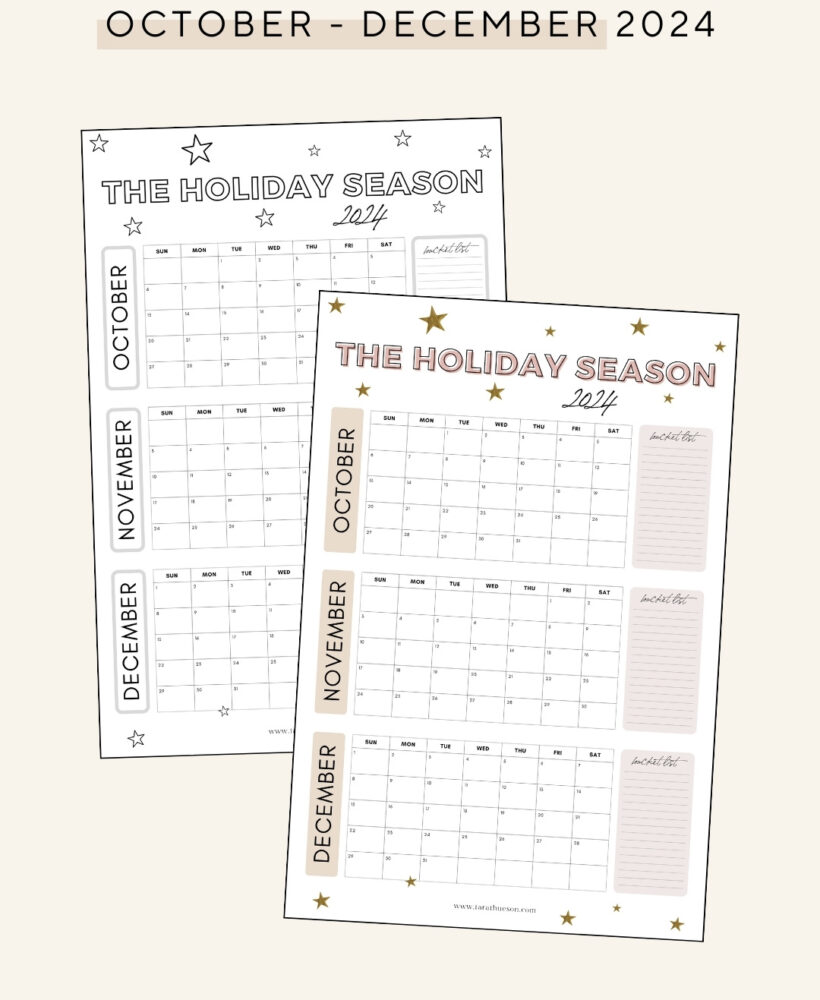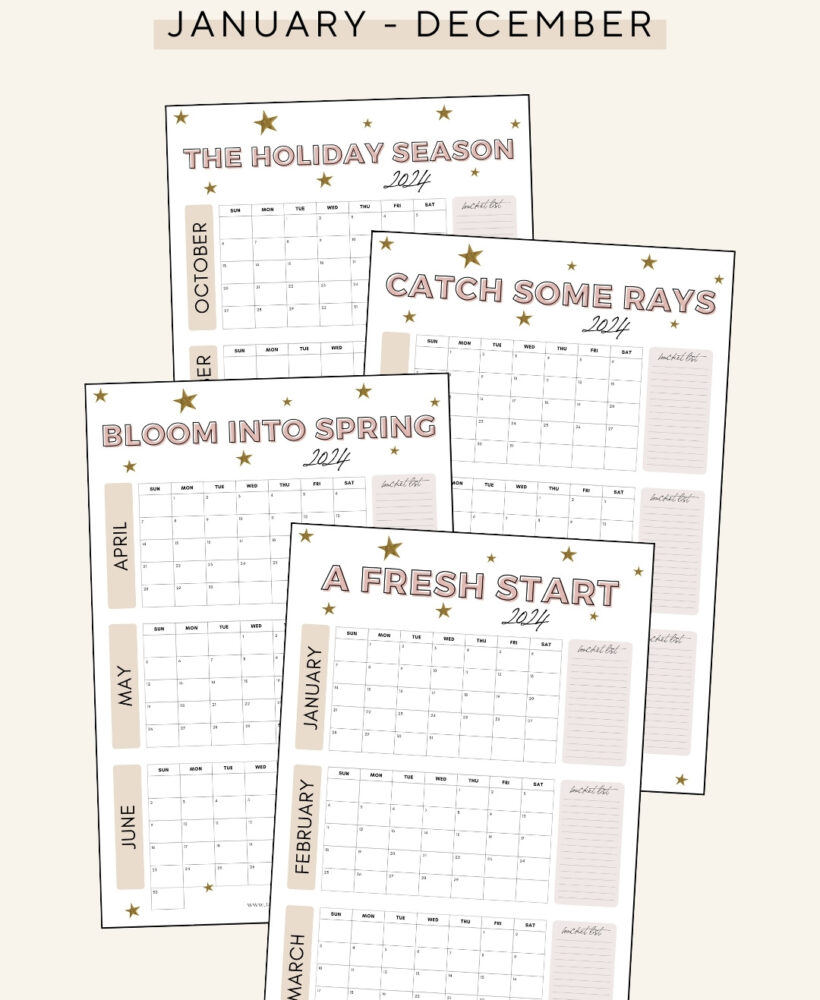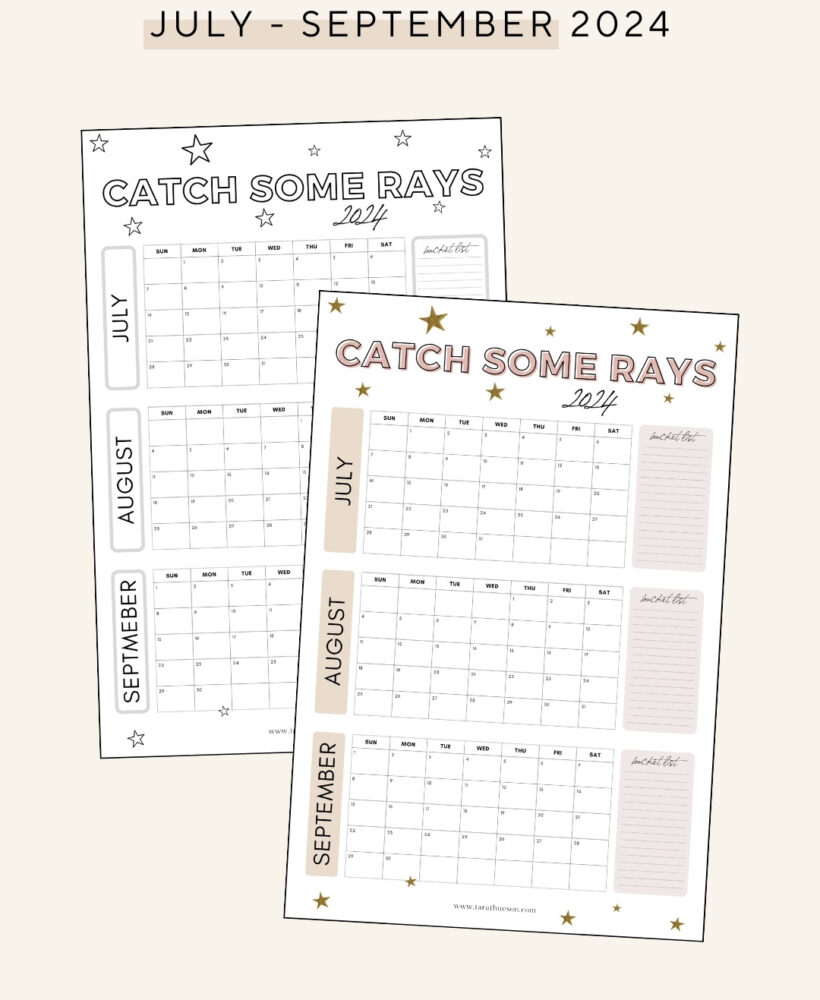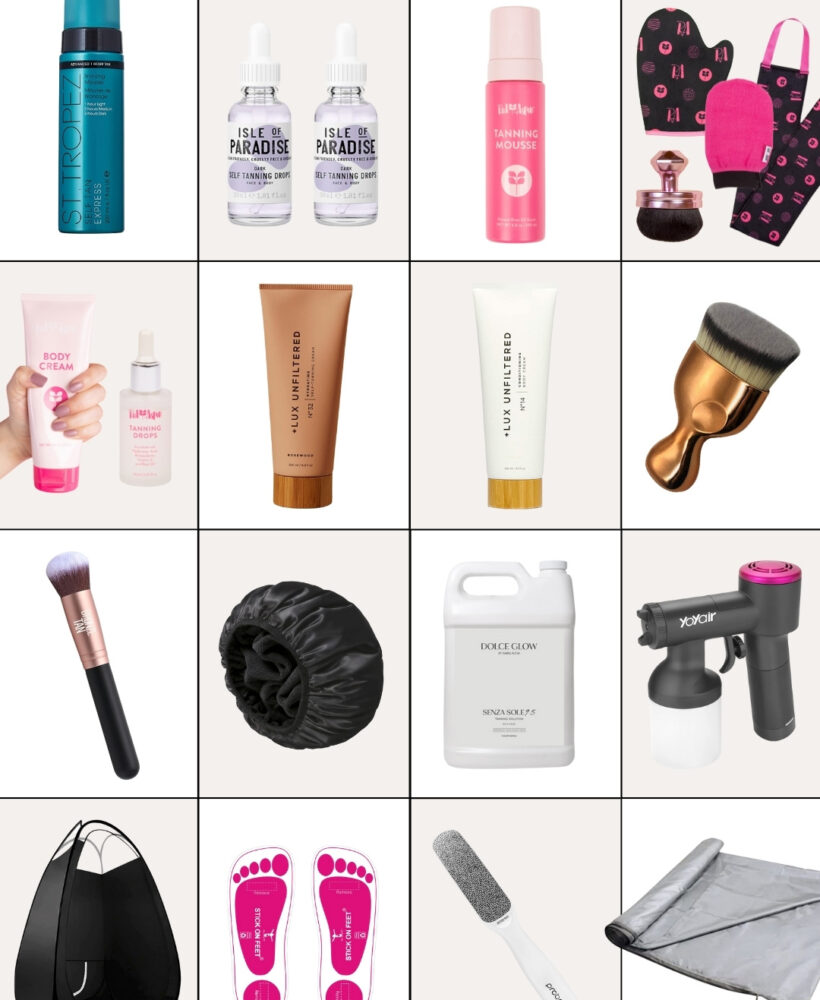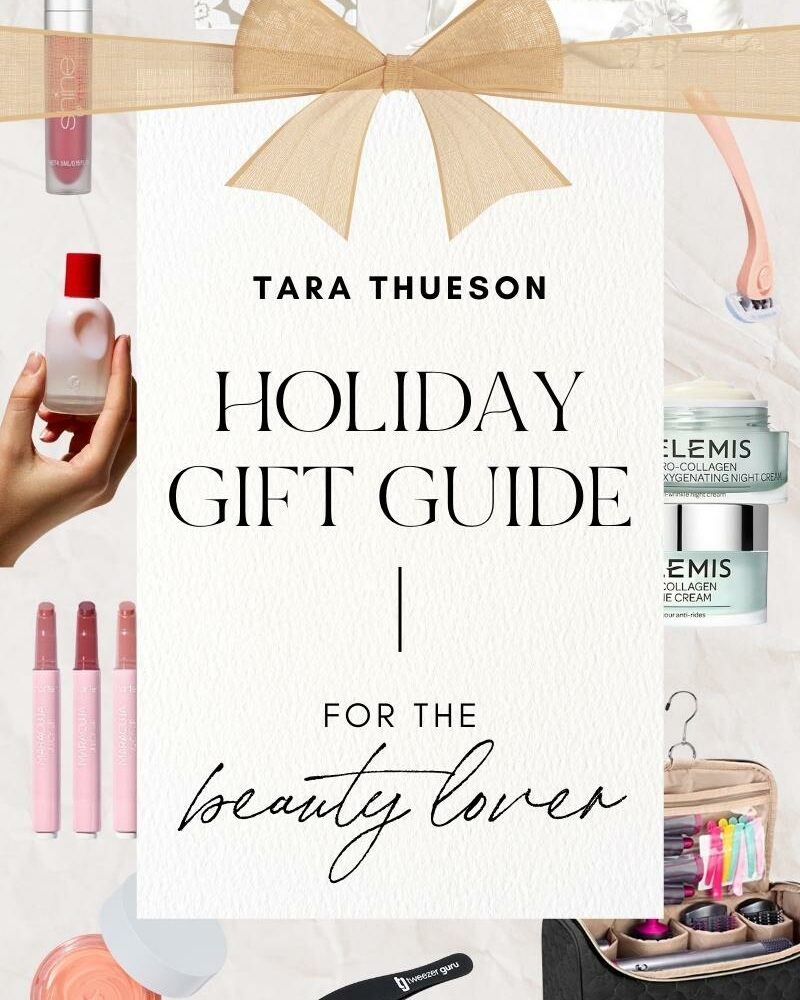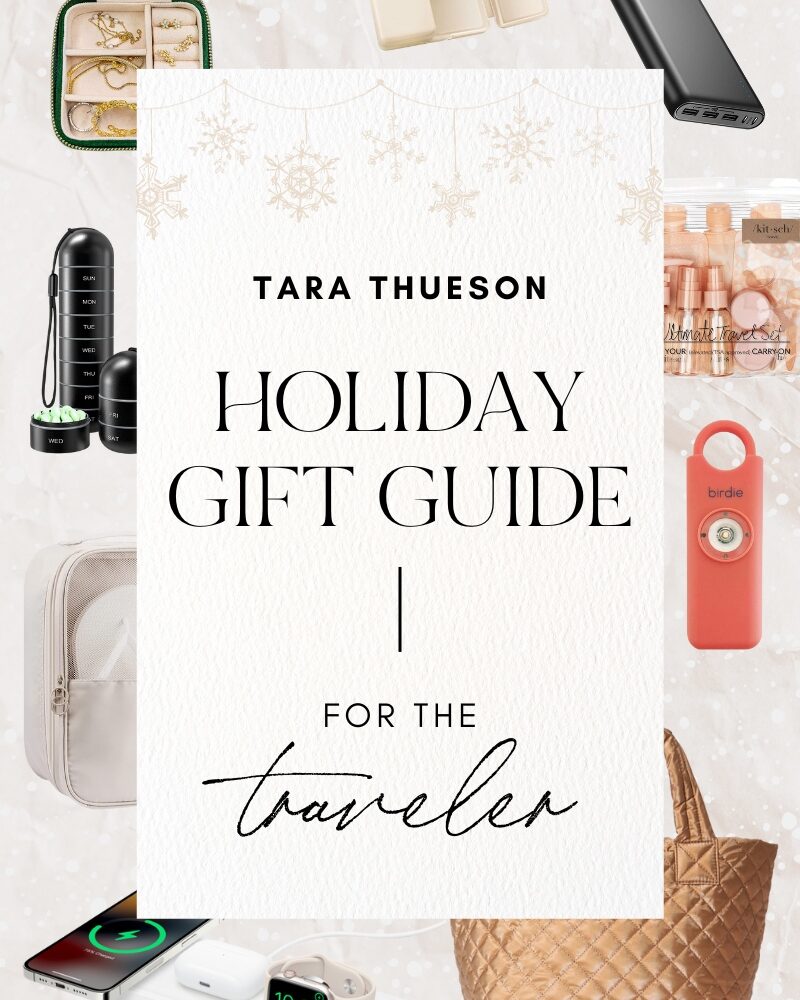Anyone else breaking in their kitchen again over the past 6 weeks? That’s been me. And man, I didn’t realize how much I love cooking. I almost said I missed it but I do love it when someone else prepares my food. haha
Back in my summer sales days when I didn’t have much on my daily agenda, I took up cooking. I’d cook extravagant dinners every night and we would have some of Braun’s team over for dinner almost every night. And every Tuesday, we’d have his team of 25-35 people over for tacos. And I was always on the hunt for new recipes to cook for everyone. When you’re knocking doors 10-12+ hours a day, a home-cooked meal seems like a luxury!
There were a few summers where the wives would also get together for recipe swaps. We’d all bring our favorite dish and sit around eating & chatting. And I got some of my favorite recipes during the summers.
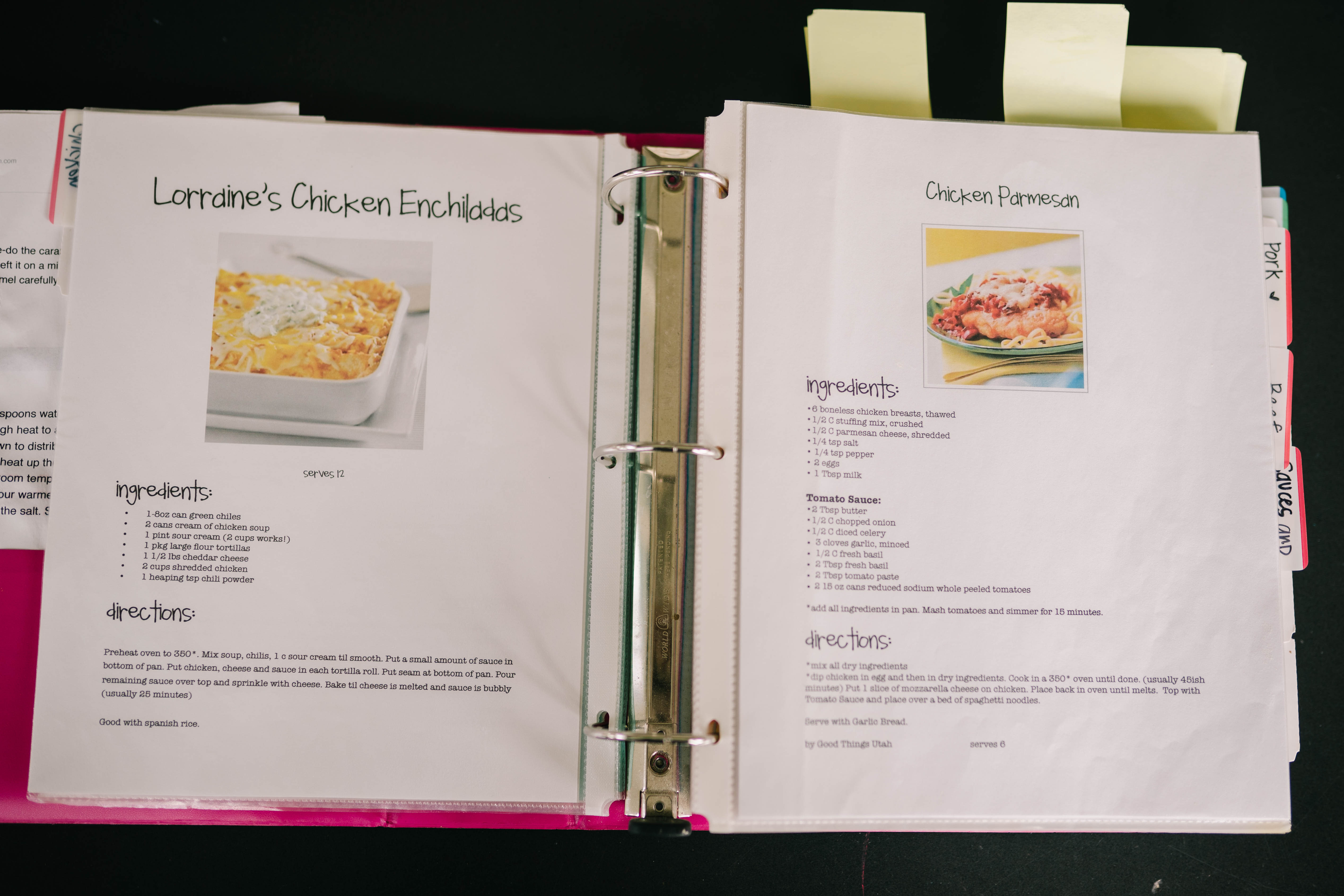
But over the years, I’ve collected so many recipes that we love, that they’ve gotten out of hand! And I knew I had to find a solution or I would go crazy. Plus, I really didn’t want to lose any of the recipes that I’d had for years and years.
My Collection of Recipes
I love physical handwritten recipes. But I hate that none of them is the same size and they always get so dirty. Sound familiar? We all have that folder, dirty piece of paper tucked into a box of mismatched cards or the back of the box we cut up to save a recipe. And without some organization, these are easily lost or damages.
So, I made a template in Pages and whenever I found a new recipe I’d drag and drop photos onto my template and print it off and stick it in a sheet protector. This was my first attempt at keeping everything semi-organized. This book is filled with so many recipes, from grandmas, my mom, friends, etc.
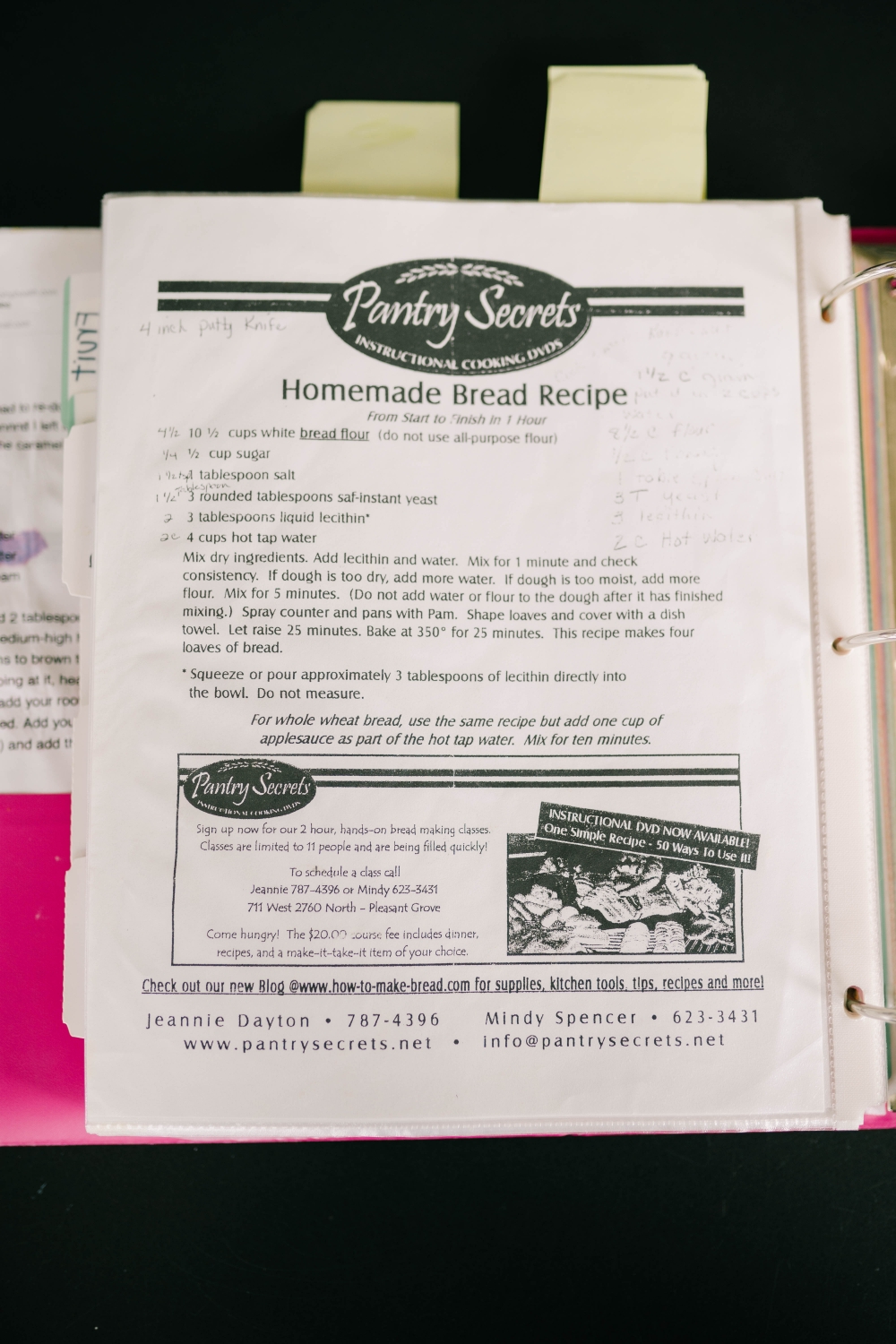
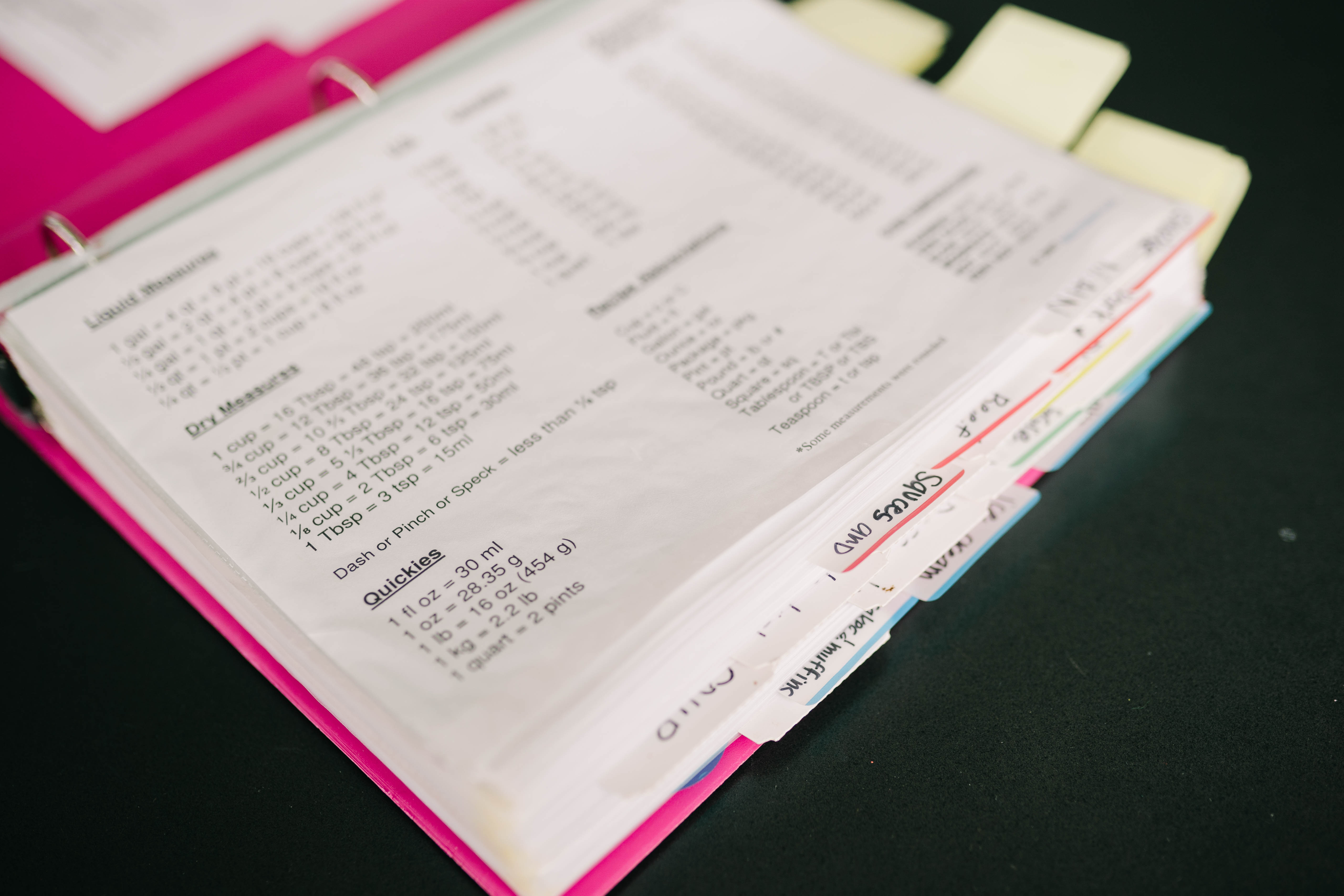
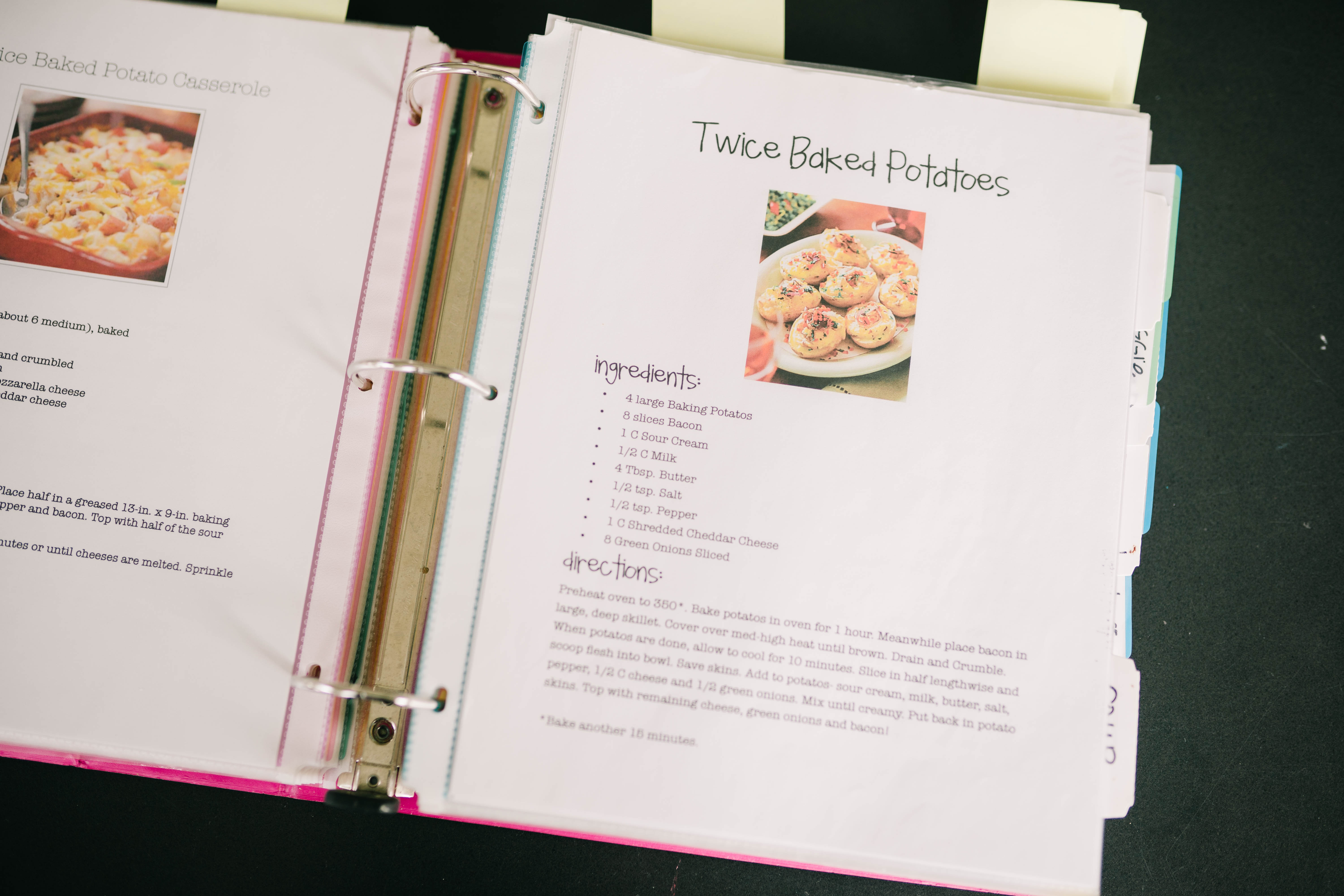
Now, I still use my book. But I’m a digital girl. And I often worried about losing this book or damaging a page. And so I quickly started looking for a digital solution to store all my recipes. Not only would this solve my paper problem, but ideally, I’d have access to all my recipes wherever I go!
Converting My Recipes to Digital
I did a little research and one of the first apps I downloaded was Paprika. And I’ve now been using it for over 4 years! I have so many recipes from before that it’s taken some time, but I’ve been slowly converting all my precious paper recipes to Paprika. It’s just so convenient to always have with me and if I need to text a recipe to a friend, I can do it in just a few clicks.
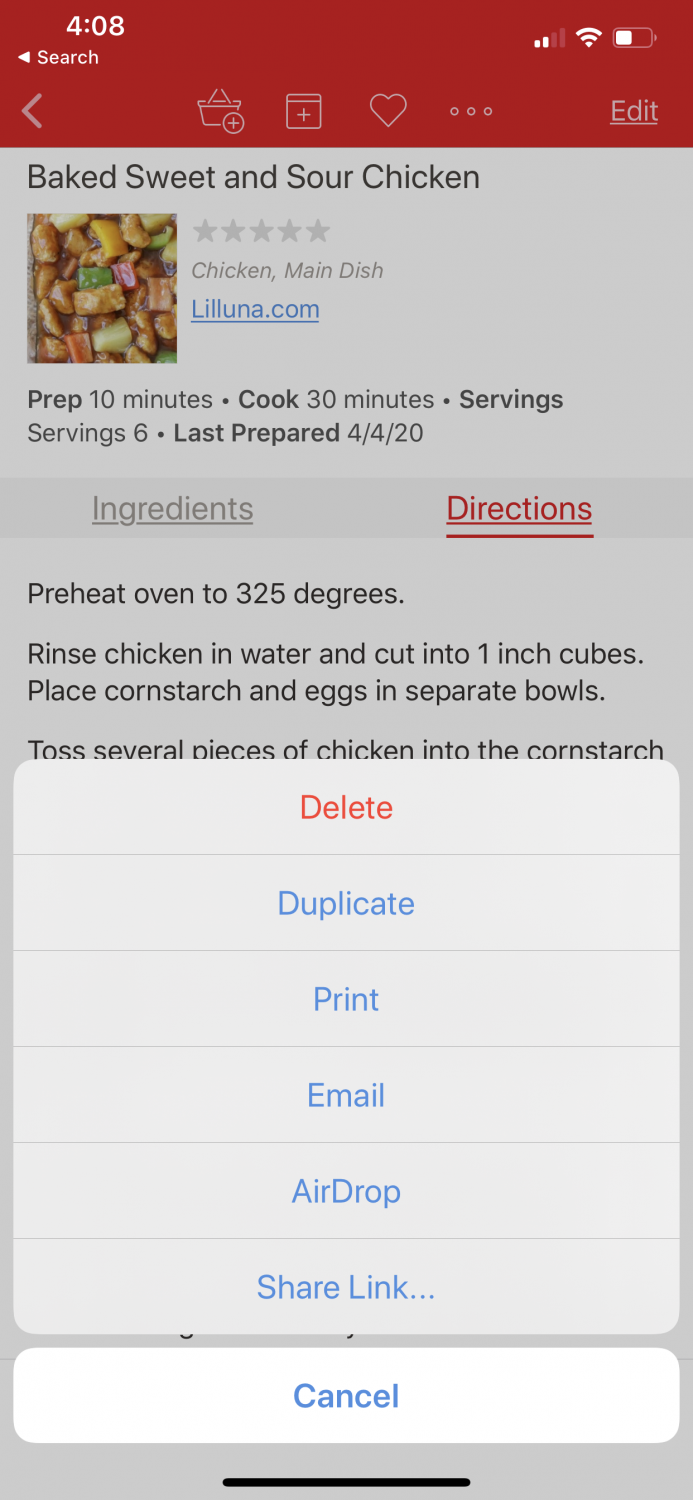
And that’s what food is all about, right? Sharing and bringing people together!
The app is pretty self-explanatory but I want to show you a few of my favorite features and how they’re making this whole quarantine thing much, much easier!
Manually Adding a New Recipe
To add a new recipe, press the + button in the upper right-hand corner of the ‘recipes’ screen.
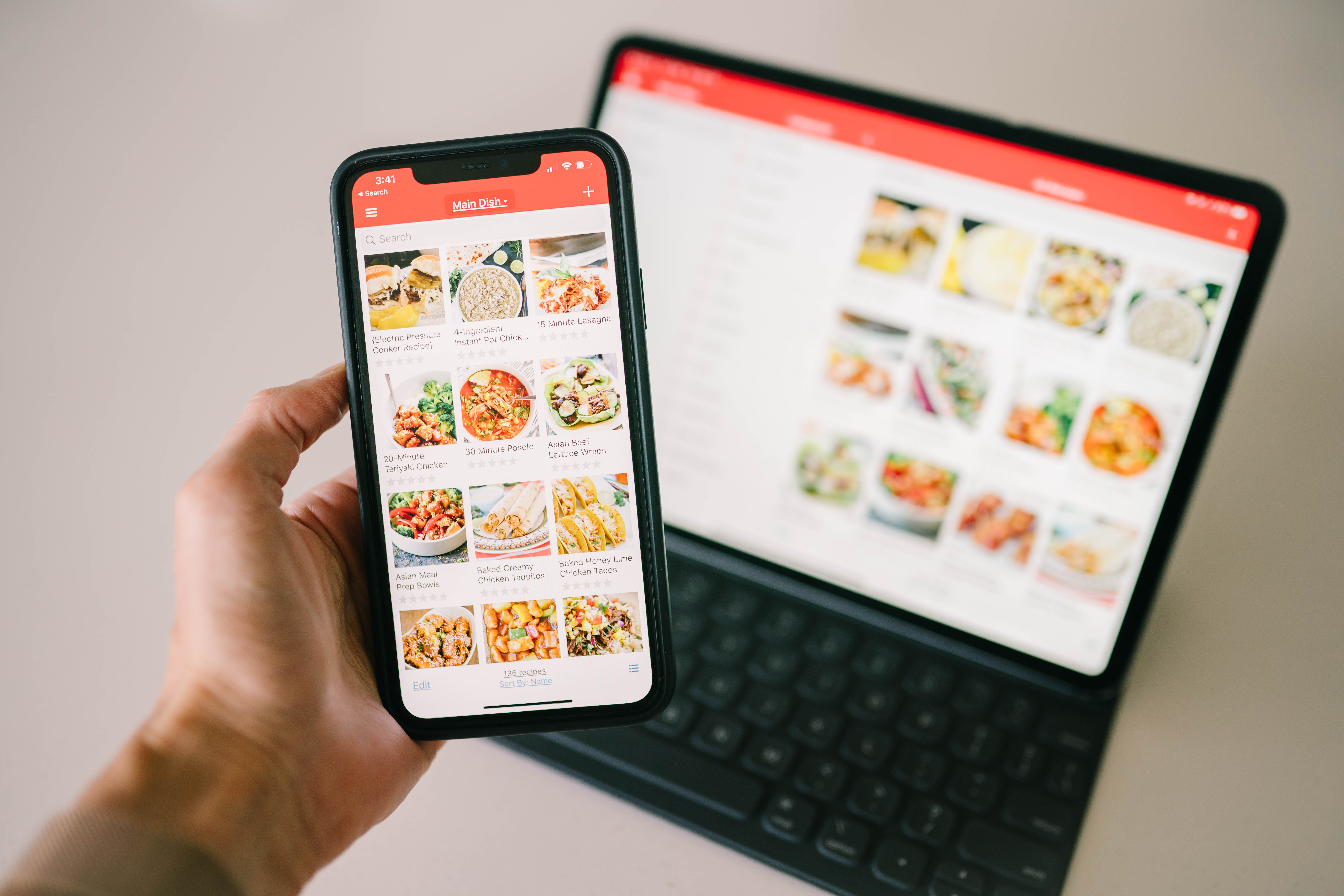
An empty recipe screen will appear, allowing you to enter in the recipe information you would like to save, such as:
- name
- difficulty
- servings
- prep time
- cook time
- total time
- categories
- rating
- notes
- nutritional info
Description, ingredients, directions, and nutritional info are on this screen: scroll down to see more. Tap the white box below the text label to begin editing. All ‘time’ fields and servings are in the ‘info’ section.
Optionally, use the ‘photos’ section to add multiple photos to your recipe. You can add and delete photos and edit the thumbnail, reorder photos by tap and hold and then drag, and rename photos by tapping the ‘Edit’ button and then editing the text field underneath the photo. Photos will display their names in the photo gallery.
When you’re finished entering in your recipe, press the ‘Save’ button to save your changes. And that’s it! You’ve just added your first recipe to your new digital recipe library!
Using The Internet To Build Your Recipe Library
When you first download Paprika, it doesn’t have any recipes in it. It’s up to you to input or save recipes (most often from the web) to build your collection. But they make adding to it from the Internet super simple. You can use Paprika’s built-in browser and “suggested sites” to search for recipes with an easy-add option!
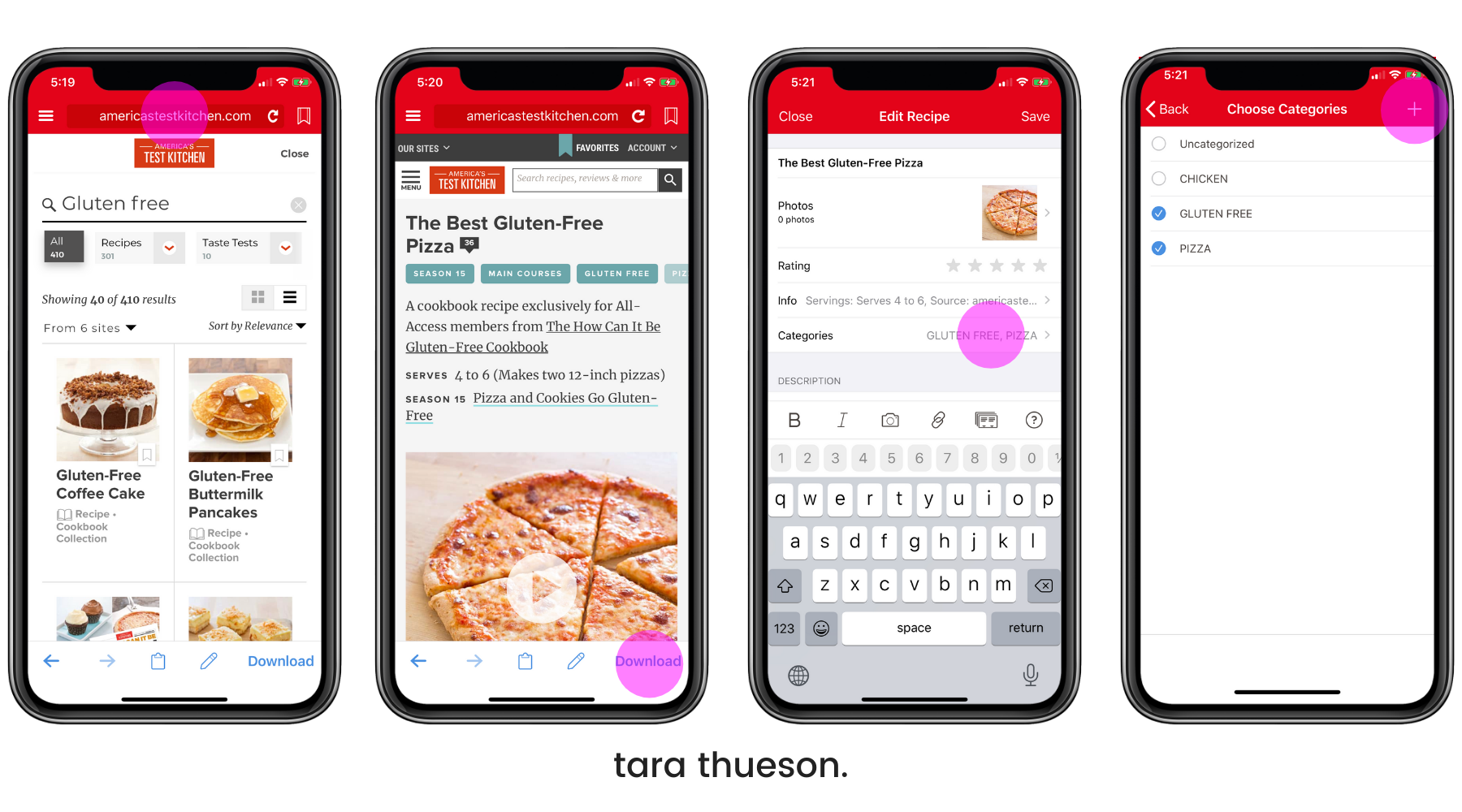
Type in a favorite website into the search bar or type in a search term to perform a Google Recipe Search. Once you’ve found a recipe you want to ‘clip’ or save, simply tap ‘Download’ in the lower right corner of the toolbar. Paprika will attempt to download the recipe from the page.
Once it pulls up the recipe, you’ll be able to edit and categorize the recipe for your library. Like this gluten-free pizza recipe above, I added it to ‘Gluten-Free’ and ‘Pizza’. Because you can search Paprika by name, ingredients, directions, description, notes, source, and source URL. And once you’re done, just tap ‘Save’!
It’s that simple!
If Paprika cannot figure out how to clip the recipe, it will display an error message.
SHOP ALL OF MY FAVORITE KITCHEN GADGETS
• • •
BUILDING YOUR SHOPPING LIST & STOCKING YOUR PANTRY
One of the best features of Paprika is its ability to let you easily make your grocery list based on recipes you’re planning to cook soon (see my MENU PLANNING down below for my favorite way to use this feature). While viewing a recipe, tap the Shopping Cart button at the top to instantly add all the ingredients needed for that recipe to your Grocery List. A popup will display, allowing you to check or uncheck ingredients before adding them to your list in case you already have certain items. And don’t worry, you can also manually add items to your Grocery List.
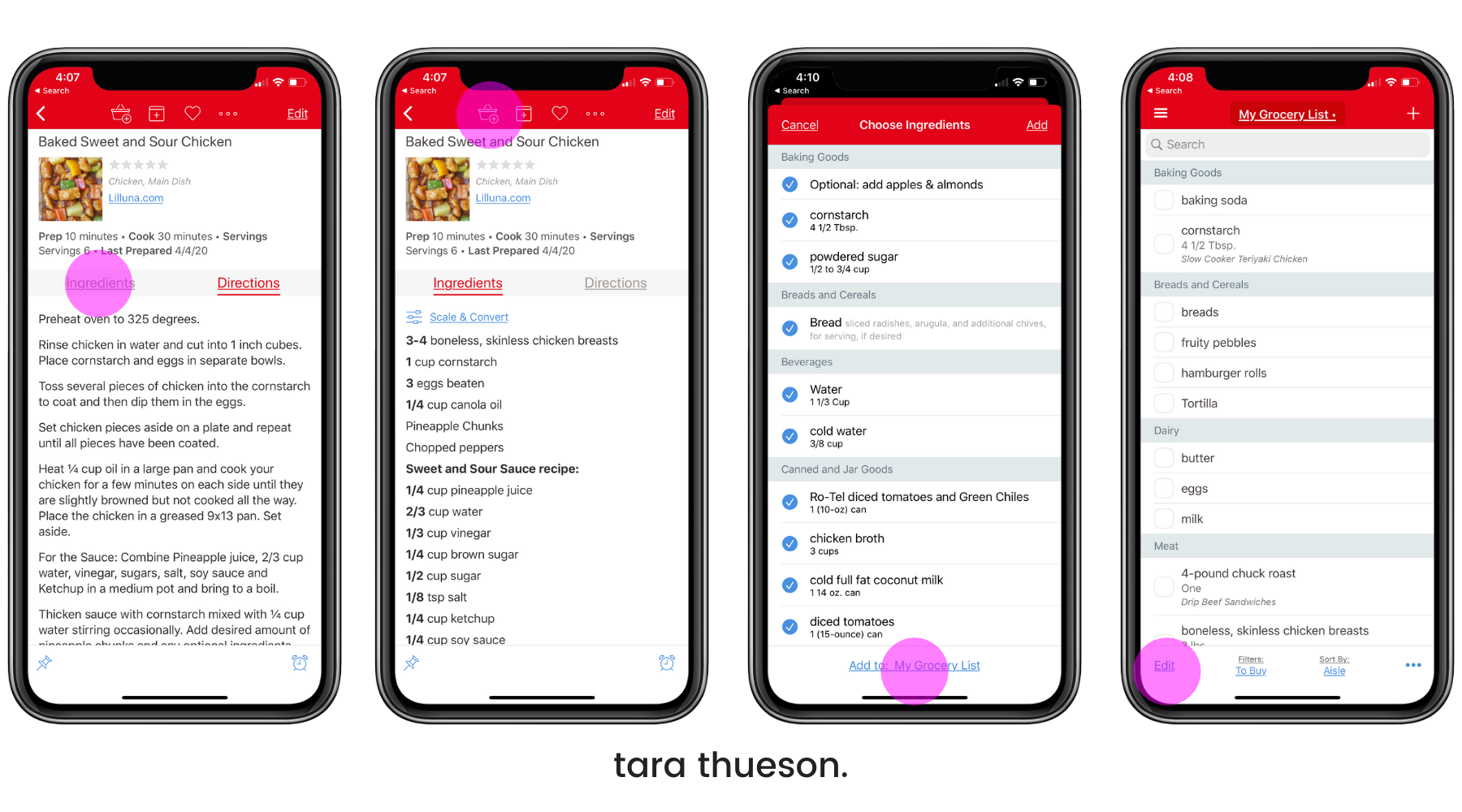
And another nice thing is how they consolidate grocery items. If one recipe calls for 1 carrot and another recipe needs two, your grocery list will have 3 carrots listed and link the corresponding recipes underneath for reference. Items are also sorted by category, making it easy to find everything in the store without having to backtrack while shopping. As you proceed through the store, Paprika allows you to check off items as you purchase them. And another awesome feature in the Grocery List is the Pantry section where you can keep track of all the ingredients you already have in your kitchen.
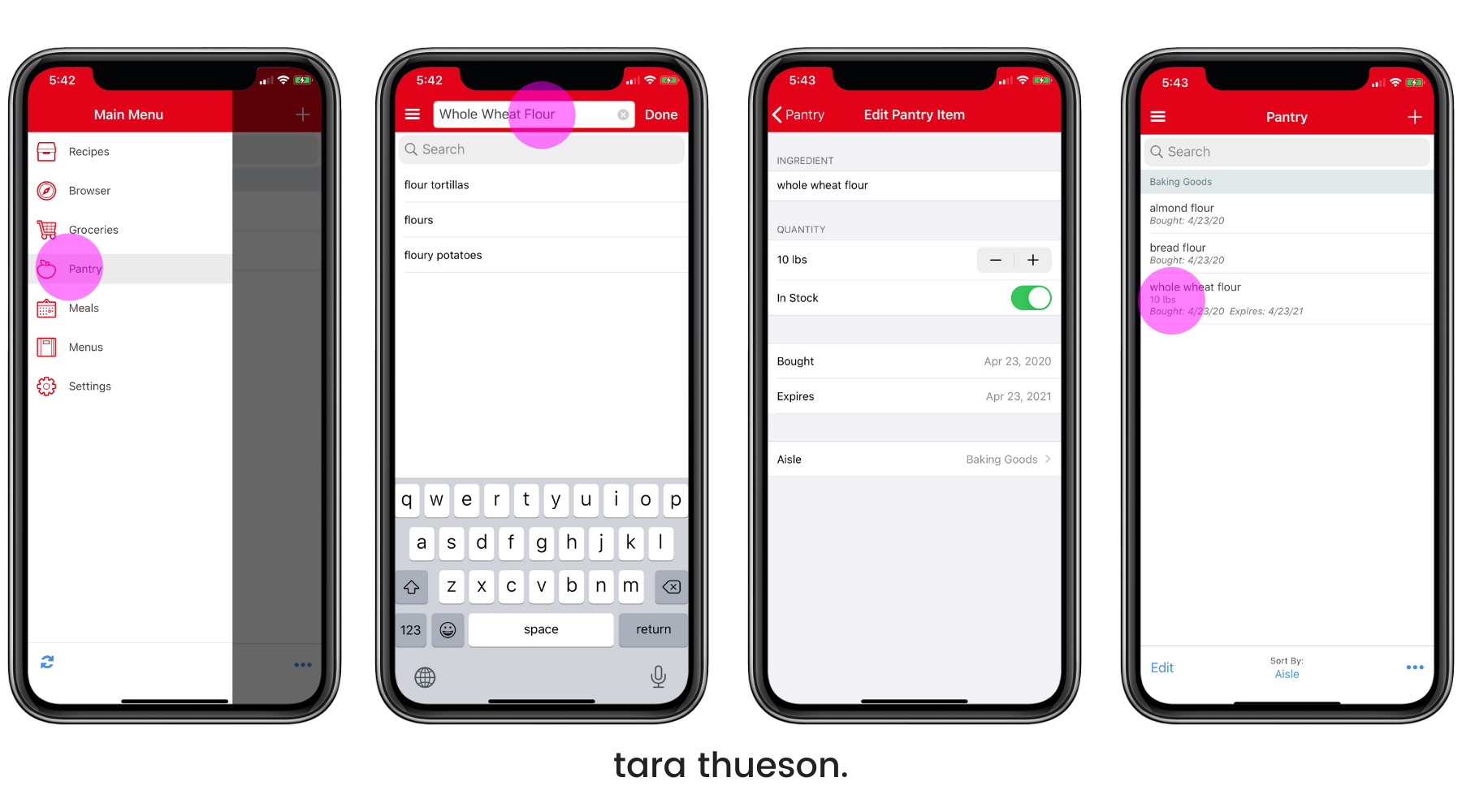
You can update your Pantry at any time and when adding recipes to your Grocery List, any items already in your Pantry will automatically be unchecked. I love this feature so I don’t purchase duplicates and spend more money than is necessary!
Weekly Menu Planning
Once you have all your recipes saved in Paprika, creating a weekly meal plan with those recipes takes just a few clicks. This is easily one of my favorite features!
It’s easy to manually type in any meals or dishes that aren’t based on recipes in your library, so you can just say “salad” or in my case, “Asian Star” without having to link it to a specific recipe. As I said, I love it when someone else makes my meals. And it reminds me that someone is doing the heavy lifting for that meal and I can take the night off!
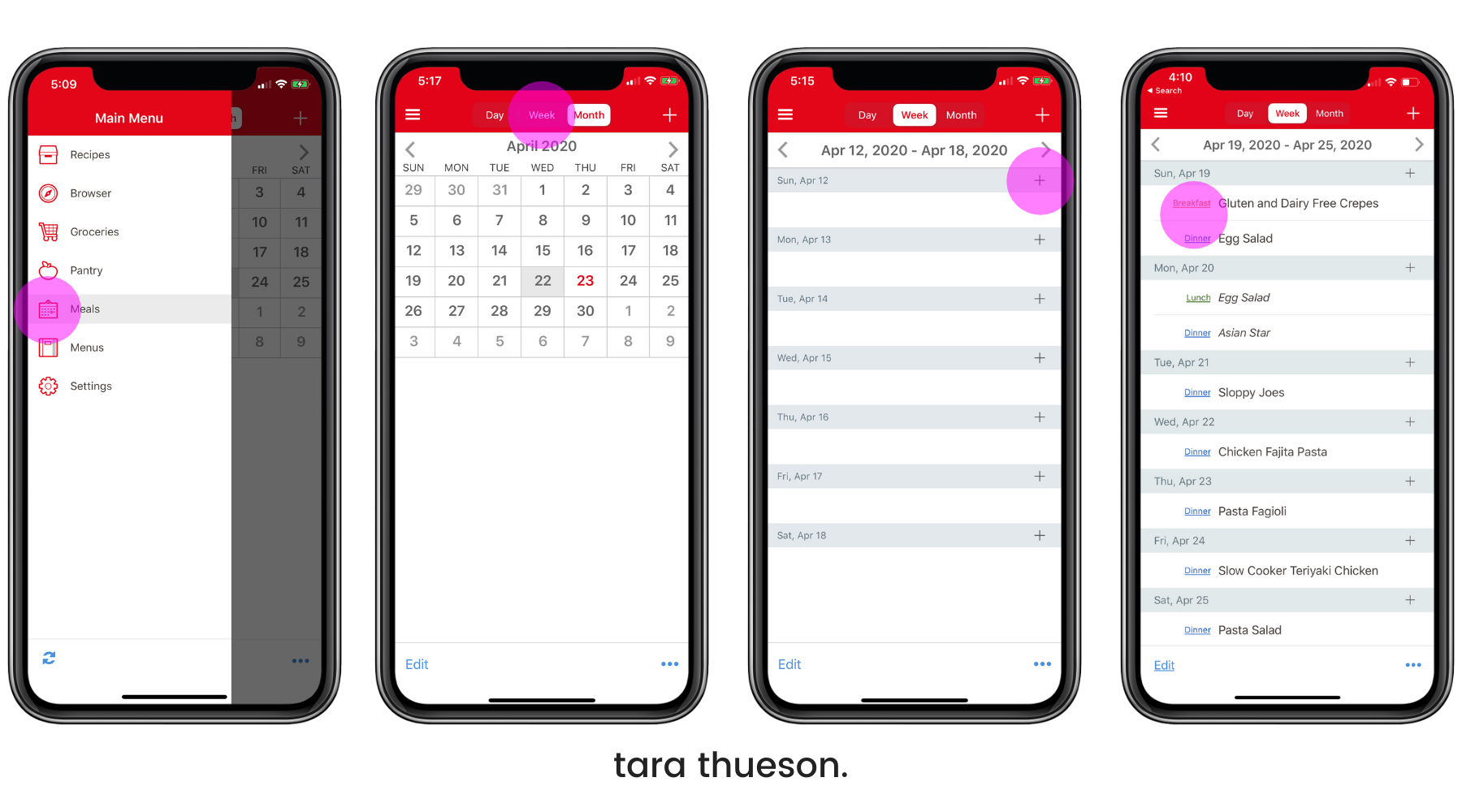
The Meal Planner also allows you to add all the ingredients from a plan to your Grocery List, minus the ones already listed on your Pantry page. By using the Meals planning feature, you can easily re-use, and email or print your Meal Plan as needed.
They really have thought of everything
- Their Timers Are Everything – Paprika lets you use up to three simultaneously, and they’re integrated directly into the recipe instructions. It’s awesome. In any recipe, tap the blue highlighted time to start the timer. If there are multiple timers, you can set three at once. The timer automatically gets a label of the recipe it’s from, which comes in handy when you’re making multiple dishes.
- It’s Available On Multiple Platforms – Whether you’re an iOS or Android user or just prefer to do all your recipe keeping on your laptop, Paprika has a desktop version for $19.99 and a mobile version for $4.99. Yes, it’s not free, but with everything this app does, I’d pay double that just for how easy it’s made my life!
- It Converts & Scales – On a recipe’s main screen, tap the ‘Scale & Convert’ button, and you can cut it down or increase the scale. This is pretty self-explanatory! You can also use this popup to convert ingredients units between metric, imperial, or default, which resets them back to their original units. If you add a scaled recipe to the grocery list, the grocery list items will preserve the ingredients scaling.
• • • • • • • • • • • • •
As I said above, I still love my recipe book but life got a whole lot easier with Paprika. You can download the app HERE. And if you have any recipes I need to have, leave the links in the comments below!
Xx Tara