I have always LOVED to travel, but traveling can get super expensive. Add a few kids, rental cars, hotels… I’ve had to get creative and save money wherever it’s possible. The biggest way I save on airfare is by using Google Flight and watching for good prices on tickets. I love it because it’s very user-friendly and makes it easy to find the best prices for flights!
It’s a super powerful search engine that has a ton of amazing features plus lets you choose some of the most inexpensive flights. Even if you’re a travel-membership junkie and belong to a bunch of alert groups, most of the time they will feature a Google Flight sample criteria.
In recent years the service has gone through a major overhaul and there are even more reasons for you to be using this service to fulfill all your 2020 travel plans!
How Google Flight Works!
Google Flight pulls all available airlines published rates as well as the rates from Orbitz and Priceline. It does not display Southwest but will encourage you to check their site directly if there are possible open fares for the itinerary you are searching for.
- Search “Google Flight” in your browser search bar
- Type your departure city/airport.
- Enter the number of passengers (I always just enter 1 when I am searching initially. I like to see how much each ticket is).
- Type your destination city/airport.
Here’s an example:
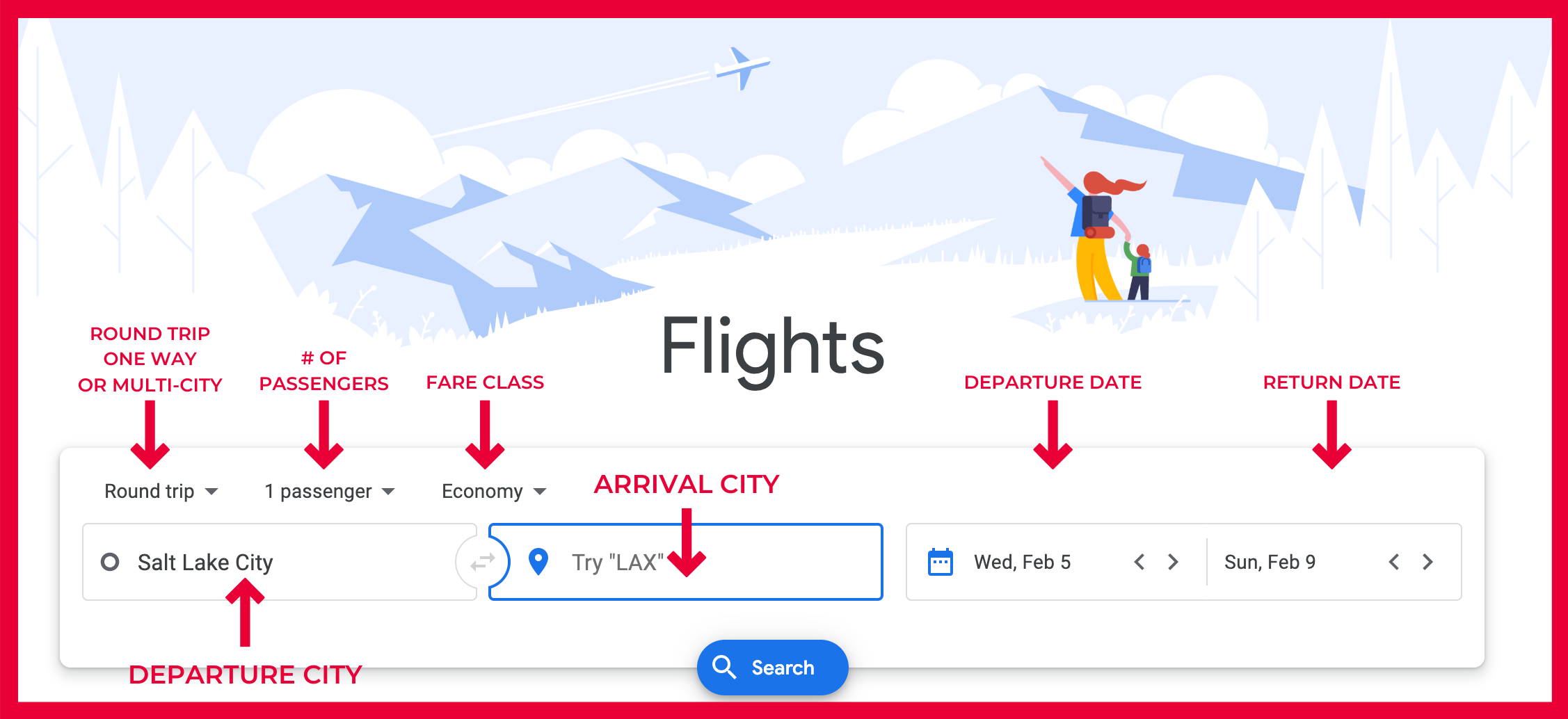
If you’re not sure where you want to go but you have a few cities in mind, or maybe you want to compare a few close airports to see what might be the least expensive to fly into, you can search up to 7 airports at a time! If you and the fam are headed down to Disneyland you might search for “LAX, LGB, SNA, BUR, ONT” to see what the cheapest flight is from Salt Lake City to either Los Angeles, Long Beach, Santa Ana, Burbank, or Ontario.
Remember that some cities with multiple airports have city codes. These include NYC (New York City) or WAS (Washington DC), which count for 3 each because NYC = JFK, LGA, EWR and WAS = DCA, IAD, BWI.
Picking The Perfect Dates to Get The Lowest Price
Click on the calendar icon to the left of the departure date. You’ll see some grey and green rates. These represent what your total round trip price could be if you leave on that date. Remember, those rates are the total for all passengers combined which is why I like to just enter in 1 person flying.
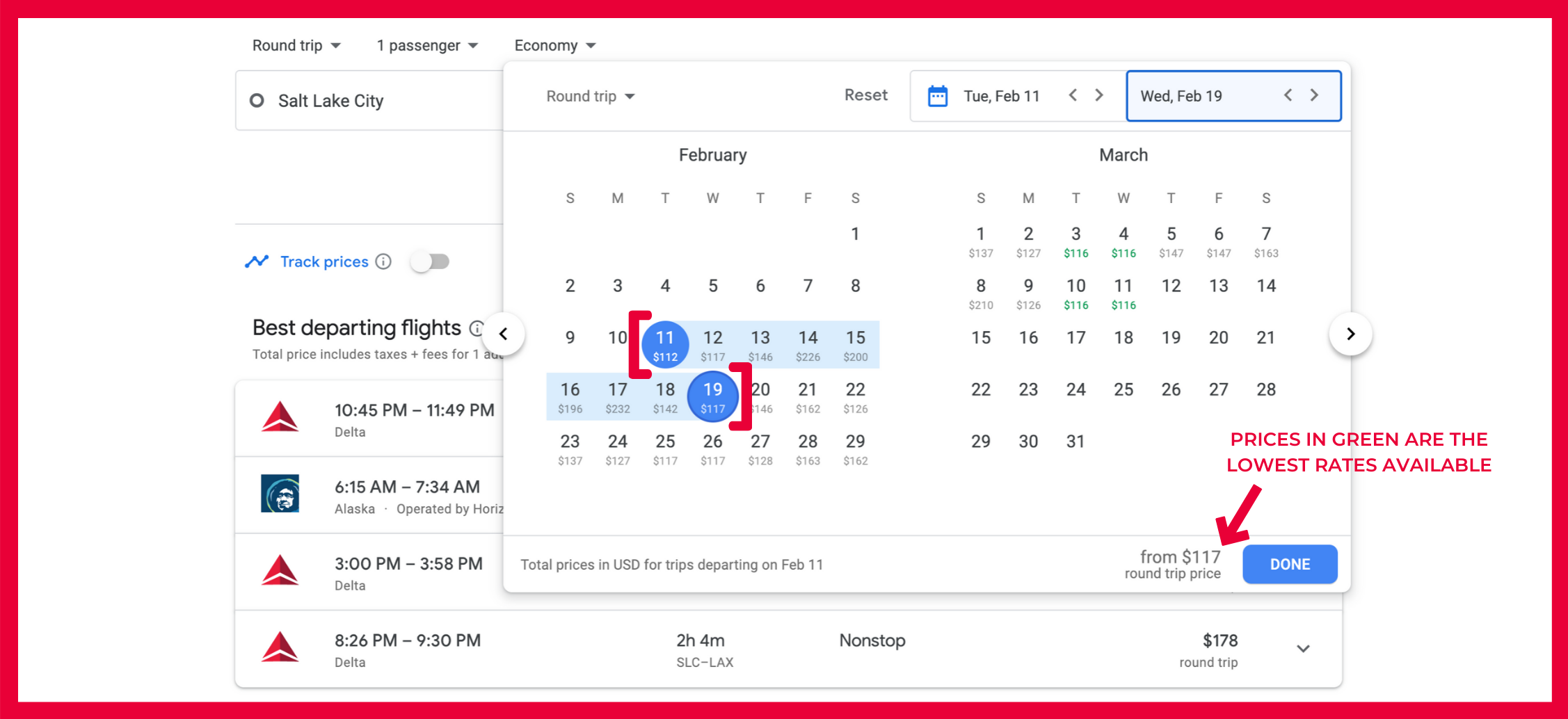
IMPORTANT TO KNOW: Google Flight only takes into account prices in the months you’ve told it to look at. So in the above example, the green dates are the lowest in February and March. However, there could be cheaper dates in future months that Google Flights will only find if you click the right arrow to scroll to later months.
Once you’ve looked at the calendar of lowest fares, click on the date you want for your departure, after which you’ll click on the date you’d like to return.
At this point, Google Flights then gives you a big list of possible flights, starting with the best departing flight that qualifies for the price you were quoted:
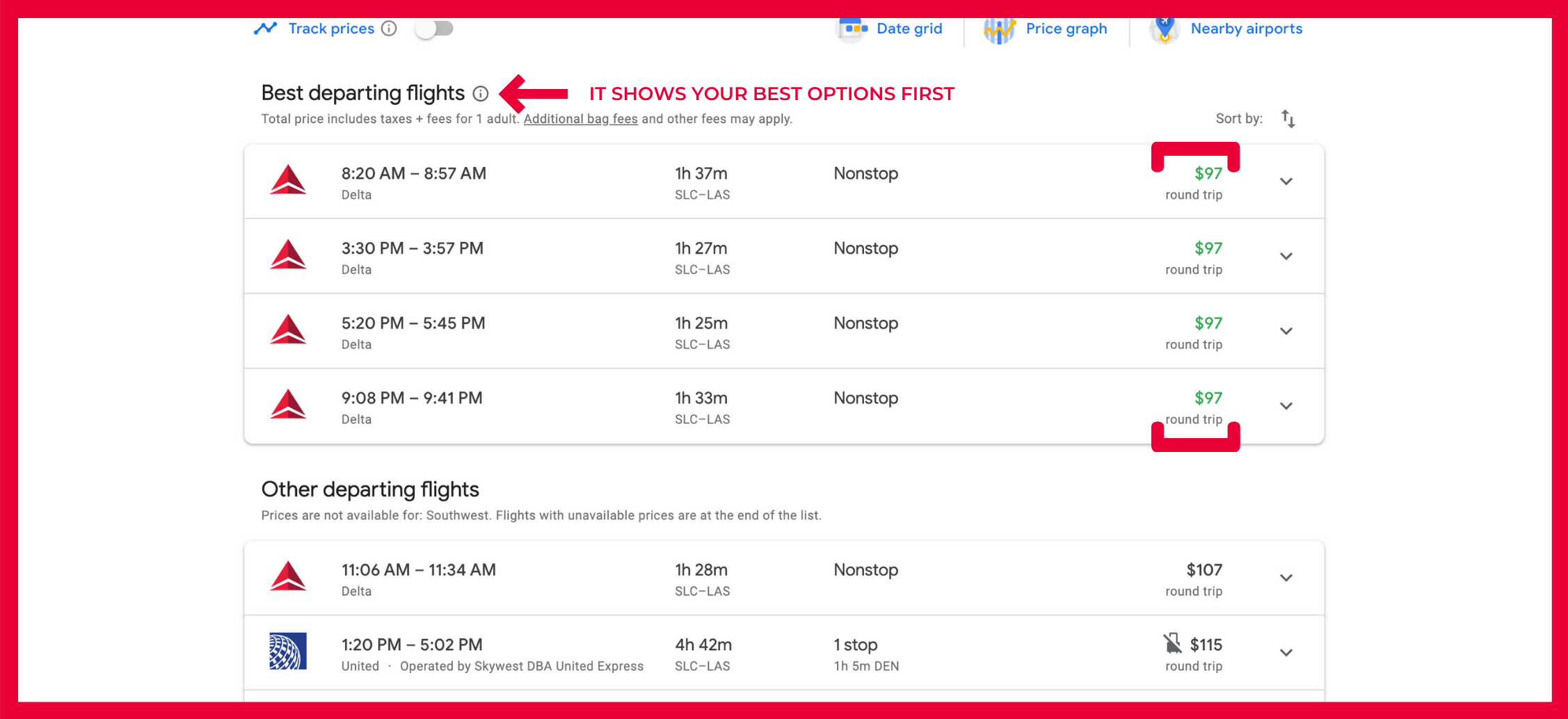
Notice that Google Flight lists a few up top that they consider to be the “Best departing flights” taking into account factors like price and routing. It can still be worth taking a look at the “Other departing flights” to see if any of those work better for your schedule.
All flight times on Google Flight are shown in local time. If you notice a +1 next to the arrival time listed, on a Google Flights itinerary, it means your flight arrives the next day (or 2 days later if it says +2).
IMPORTANT TO KNOW:
- The cheapest flights are typically economy flights that don’t let you pick your seats so this would be where you would add that on if that’s important to you!
- The price Google Flight shows includes taxes. If you’ve searched for a round trip itinerary, the price displayed by Google Flight will be the cost for the entire round trip.
- You can purchase your flights directly from Google but Google Flight will most likely direct you to the airline’s website.
Once you click your preferred return flight, you’ll be taken to your booking options. It will look like this:
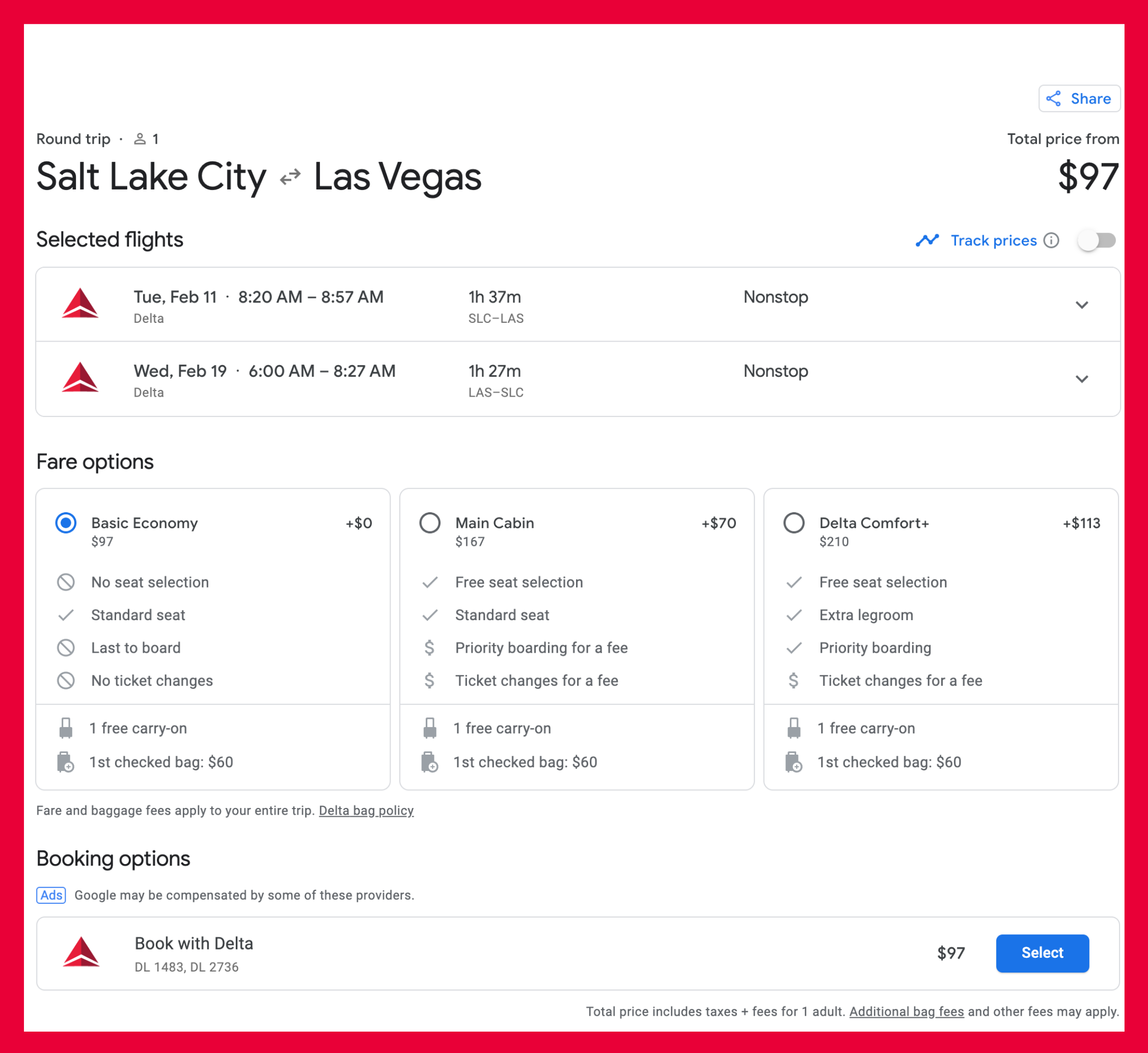
Click to book through Delta and you’ll be taken to their checkout page where you’ll enter passenger and payment information! It’s that simple.
Don’t Know Where To Go But You Know Your Dates
Sometimes you’ve got a 3-day weekend coming up and you’re not sure where to go! Google Flight has the ability to pull prices up across a map view to show you where it might be the least expensive for you to take a last-minute trip!
To pull up the map, start your search as you usually would, by inputting your departure city and dates, but leave the destination blank. Then click the blue “Search” button.
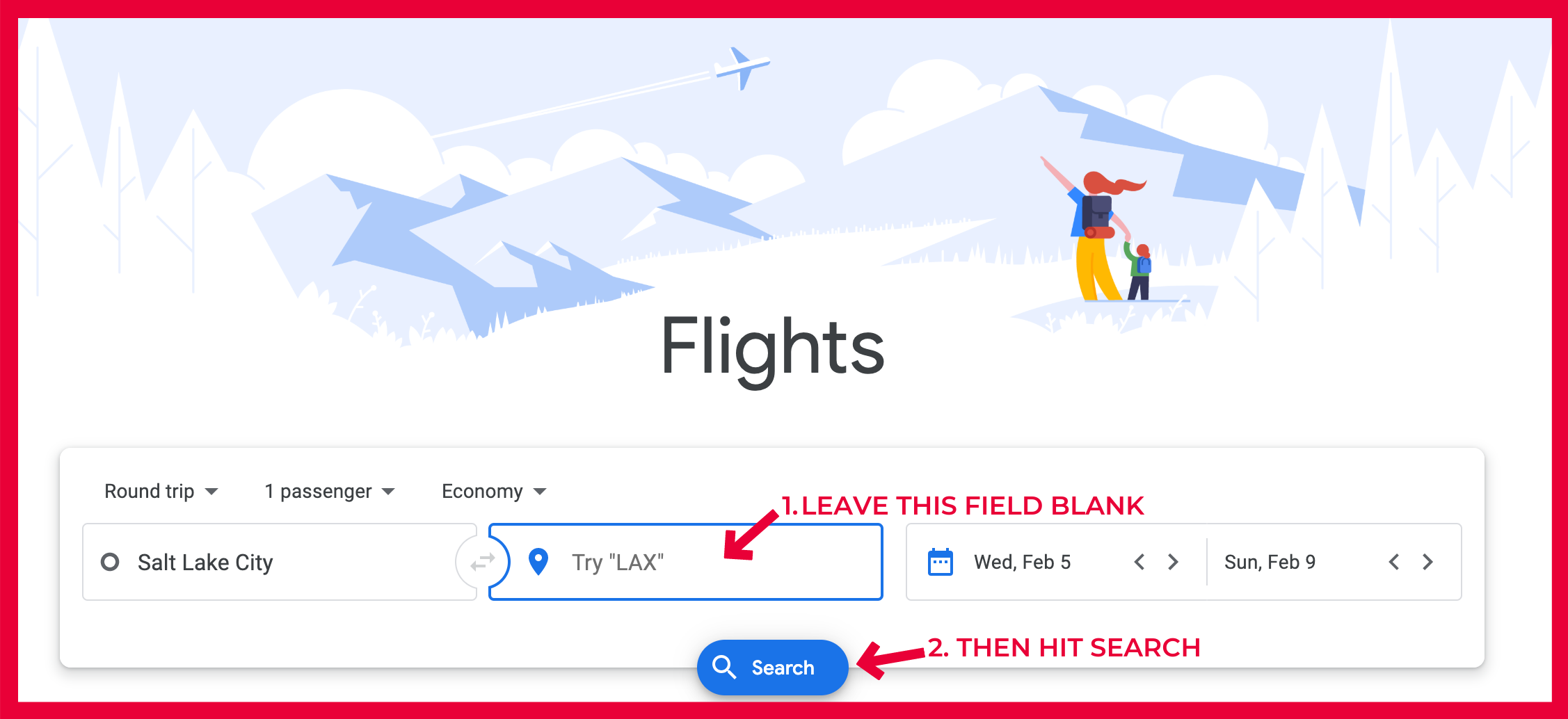
You will be brought to this map where major/popular destinations will show their lowest prices for the search parameters you originally input. You can also:
- set a budget
- select certain airlines (got miles to burn?)
- set departure/arrival times
- select duration/distance
- and # of stops
- you can even select different countries!
- you can click on the smaller blue dots to see other destinations
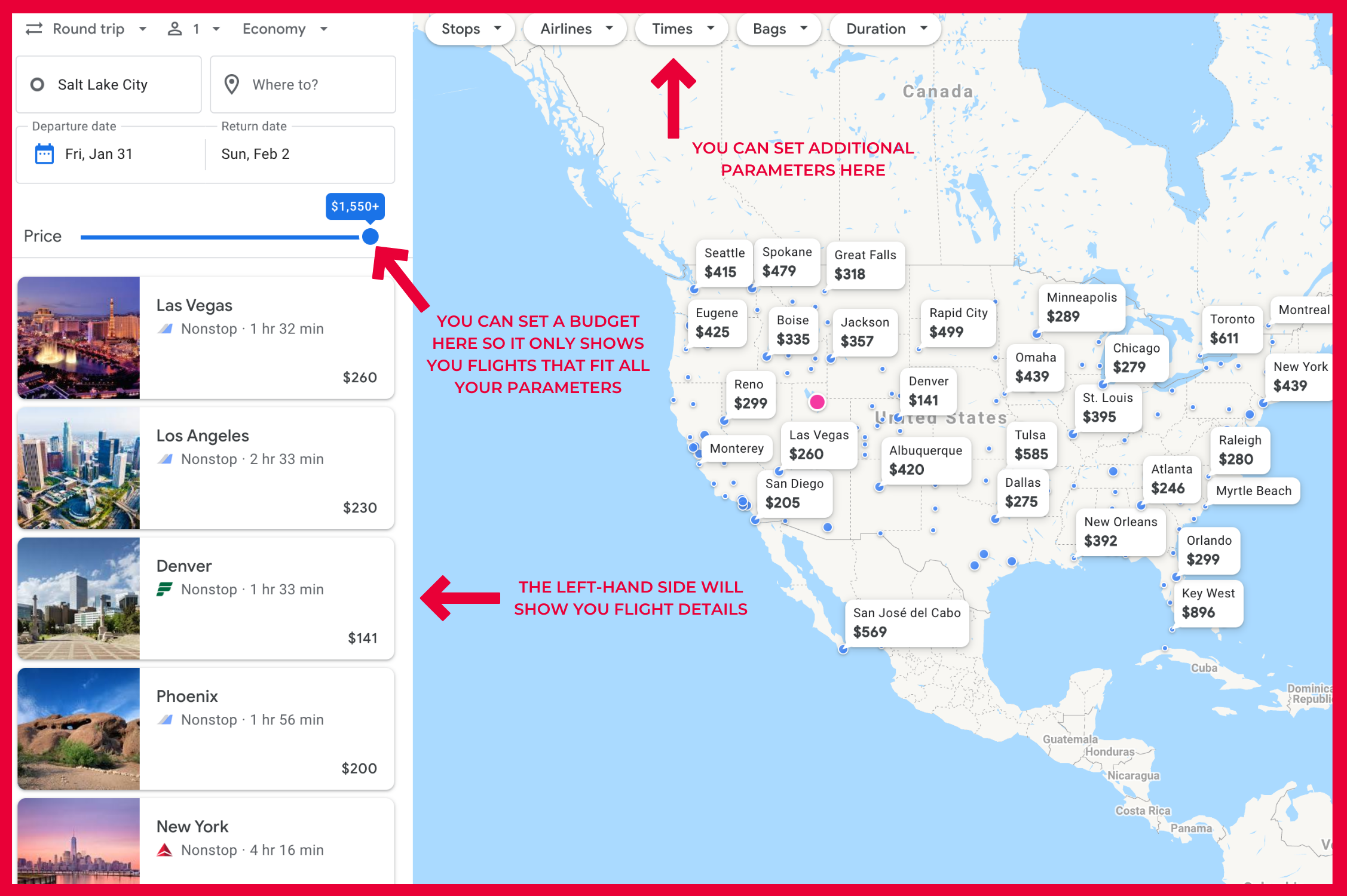
Without clicking around, it looks like I can go to Denver or San Diego for under $250. But I also chose to go on a trip with less than 14-days notice. Prices will be higher than normal but I’ve scored some pretty good last-minute deals! One important factor to keep in mind is the initial map view only shows you the fares on the specific dates you entered.
If you have the flexibility and just want to find the cheapest fare anytime, you can click the dates and switch to the “Flexible dates.”
Getting Better Results With Filters
One of Google Flights’ most powerful features is the ability to set an array of filters to ensure you only get search results you’re interested in.
These include:
- Number of stops
- Layover duration
- Which (if any) connecting airports
- Price ceiling
- Flight times
- Which airline(s) and/or airline alliance(s)
- The total length of the flight
You can find those filters just underneath the date boxes:
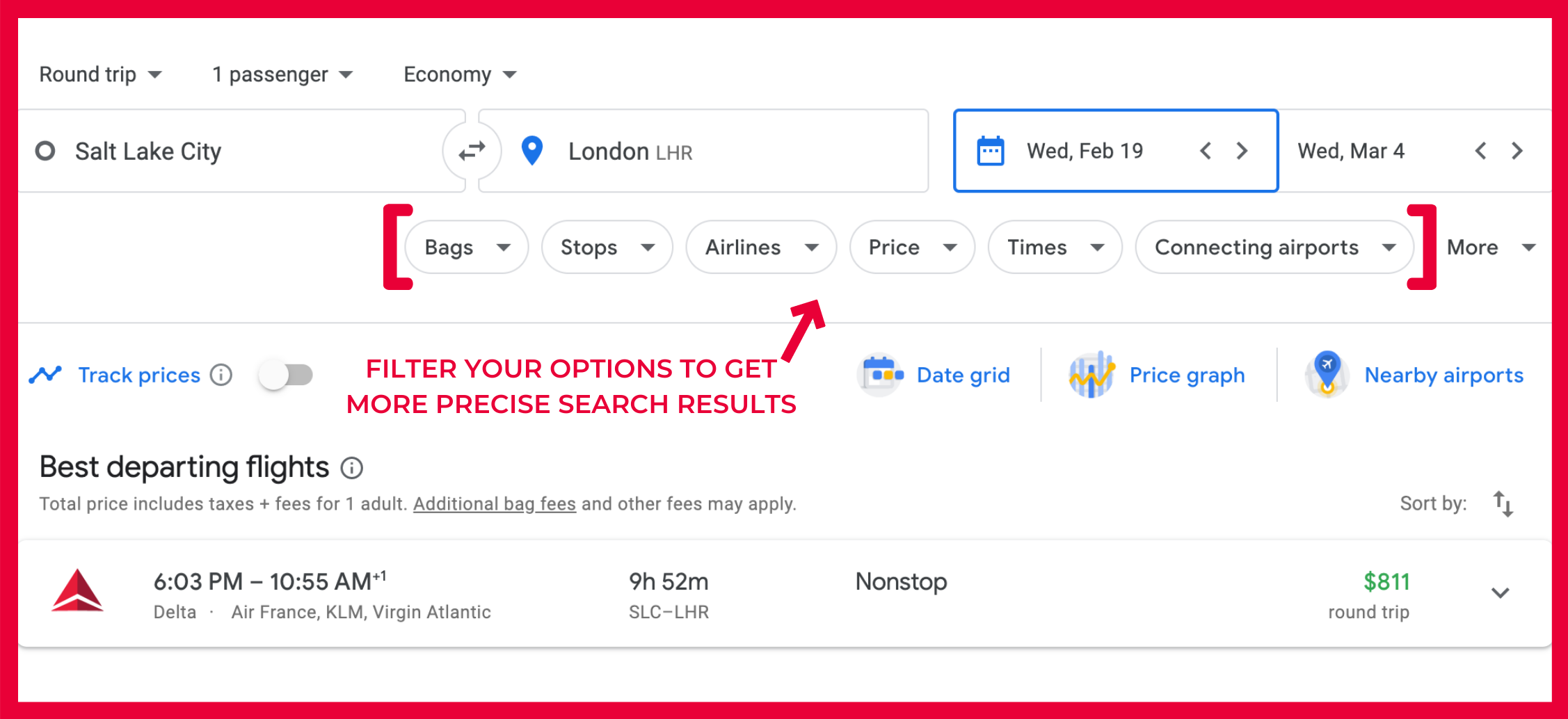
Track A Fare For The Best Price
Set your departure and destination cities and your dates.
On the results page, look for the “Track prices” button and click it so it toggles on and turns blue. If you’re not signed in to Google, you’ll be prompted to do so.
Now you’ll get an email whenever the price changes!
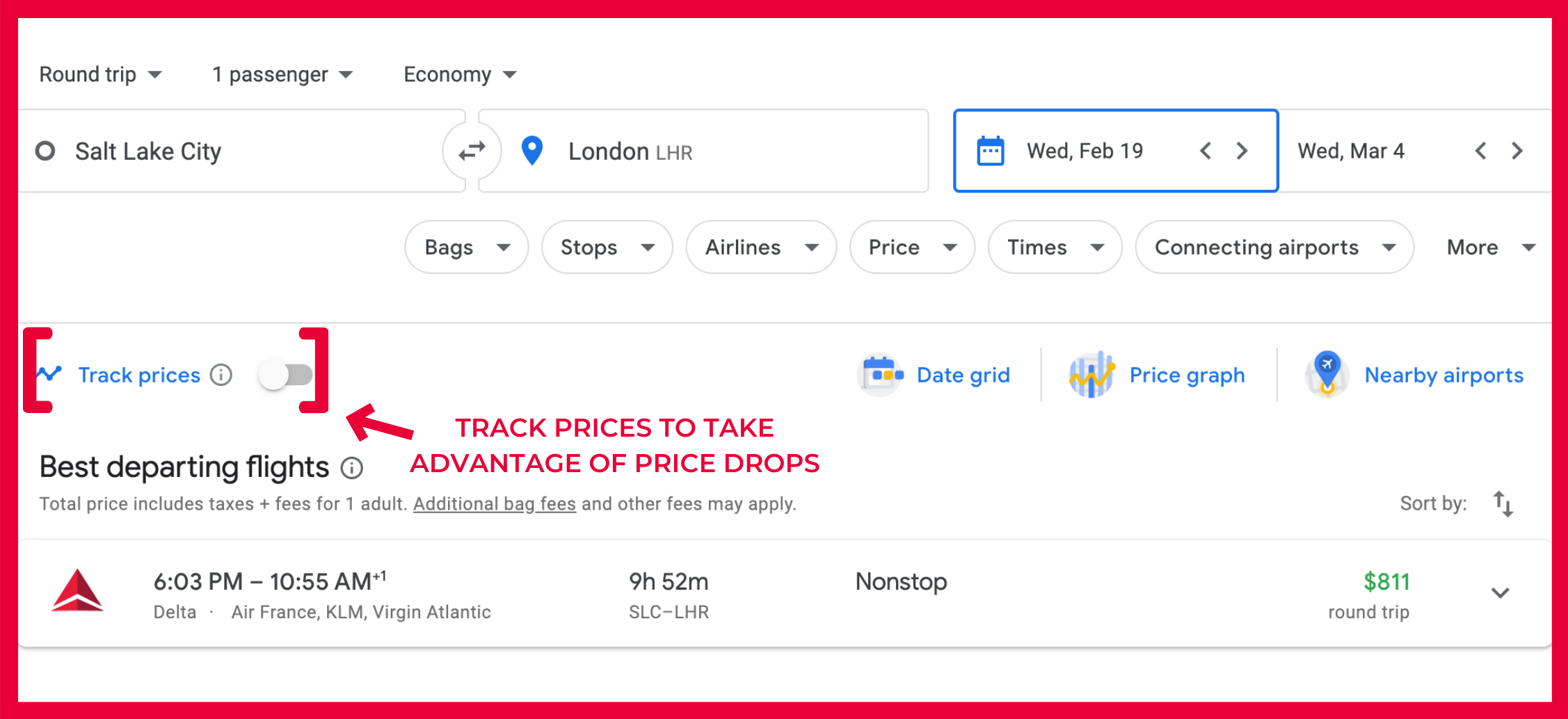
There’s a simple way to tell if you’ve scored a great flight at a great price. Simply check the drop-down box beneath the ‘Best Departing Flights’. This box will show you if your fare is lower than typical (it will fall in the green). If the price is typical it will fall in yellow. And if your fare is higher than normal it will fall in the red zone. Anything in green or low yellow is great!

Why I Love Google Flight
- Super Convenient: Google Flight is just more convenient and better than other search engines. It displays months-worth of fares (this would take forever to do airline by airline)
- Calendar-based fare view: It shows you the lowest fares (green fares) over a 12-month period.
- Multiple airport search: Google Flight lets you search for the cheapest fare to multiple airports
- Map-based search: Want a last-minute getaway? Leave the destination blank to find the cheapest place to fly from your airport during your selected dates/date range.
Some Things To Keep In Mind
- Some online travel sites may have lower fares. Sites like Priceline are worth checking if you’re looking for a major bargain!
- It won’t pull up any mistake fares. If your favorite airline posts a deal to London but forgets to add that extra zero at the end, Google Flight won’t catch this!
At the end of the day, Google Flight is still my favorite way to book flights. Let me know what you think and if you book any crazy fares!
Happy Trails!
Xx Tara

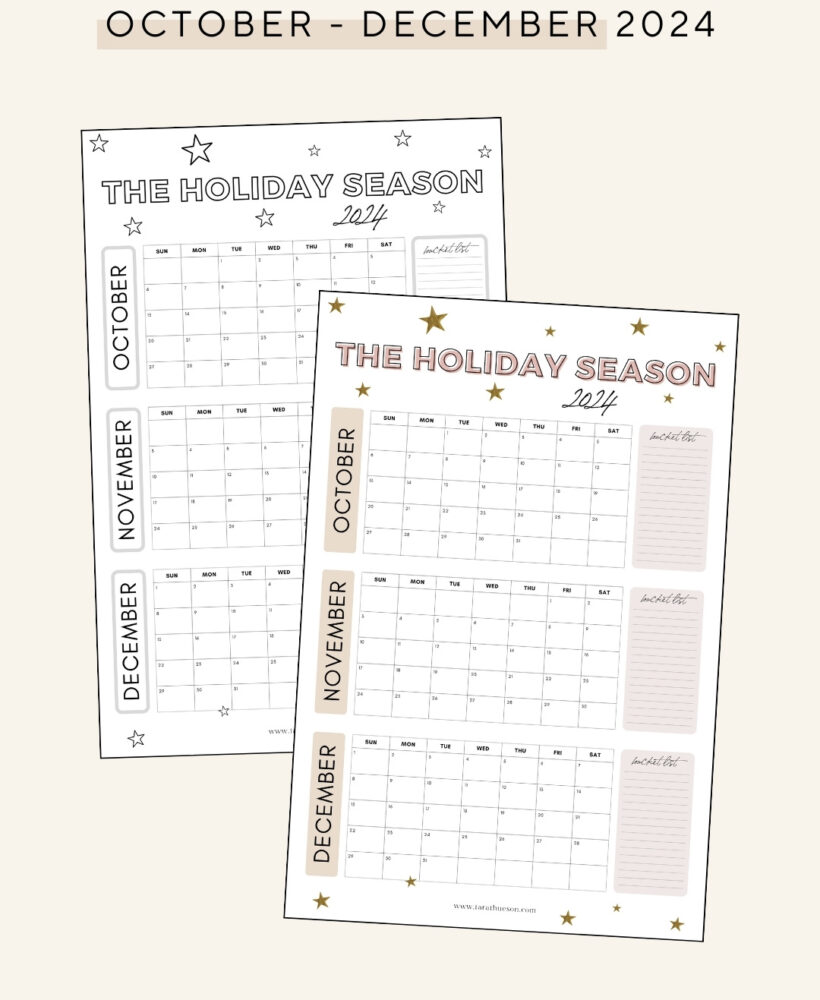
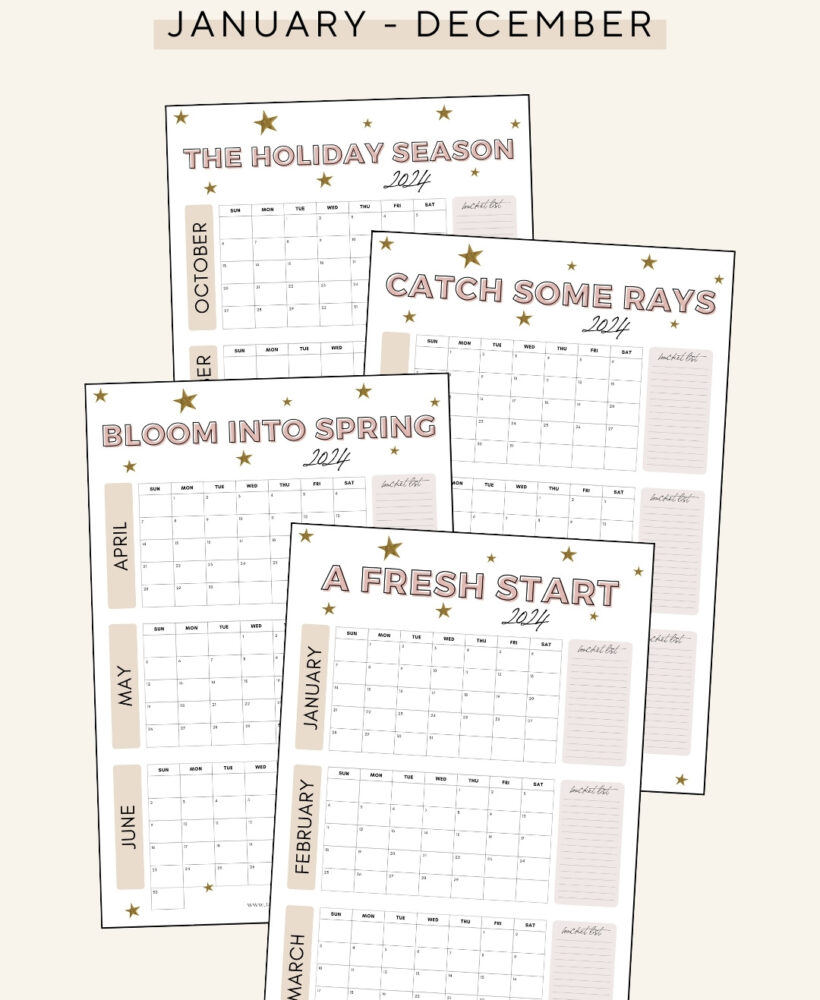
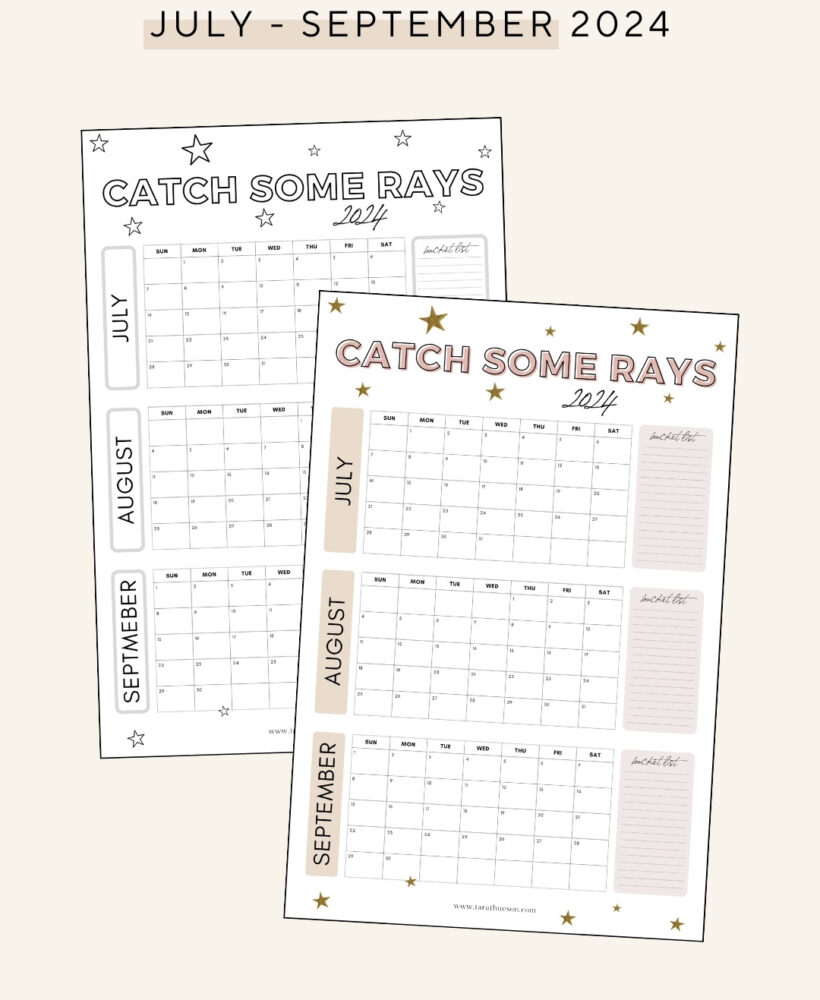
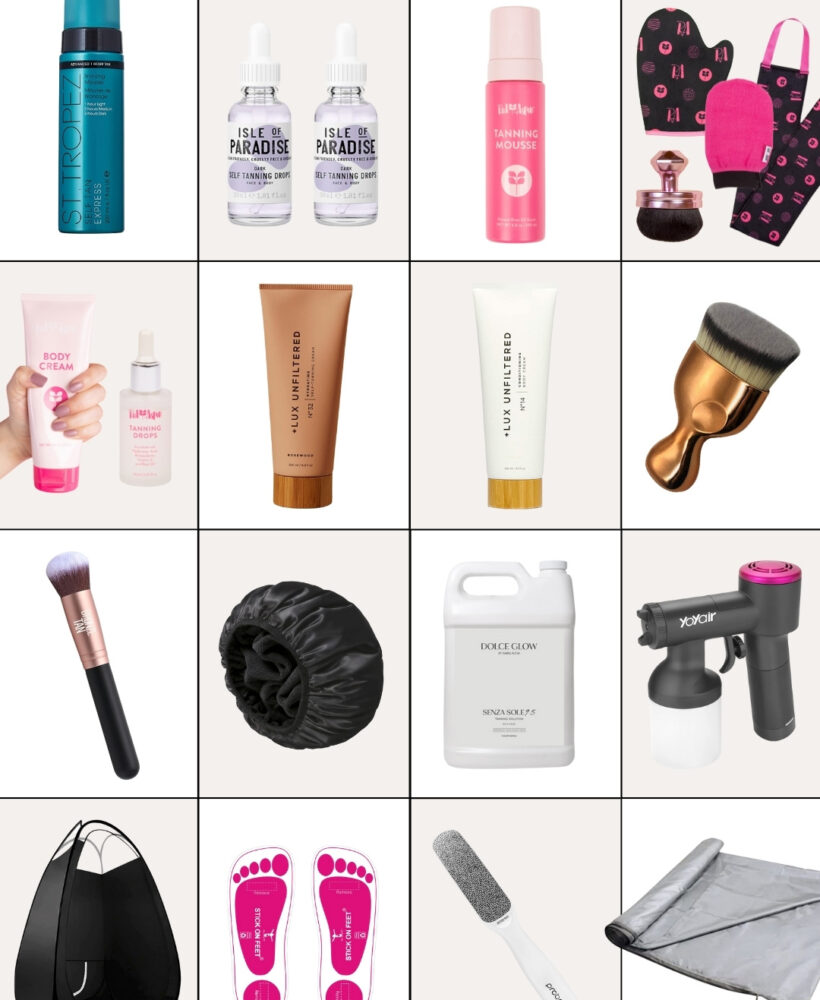

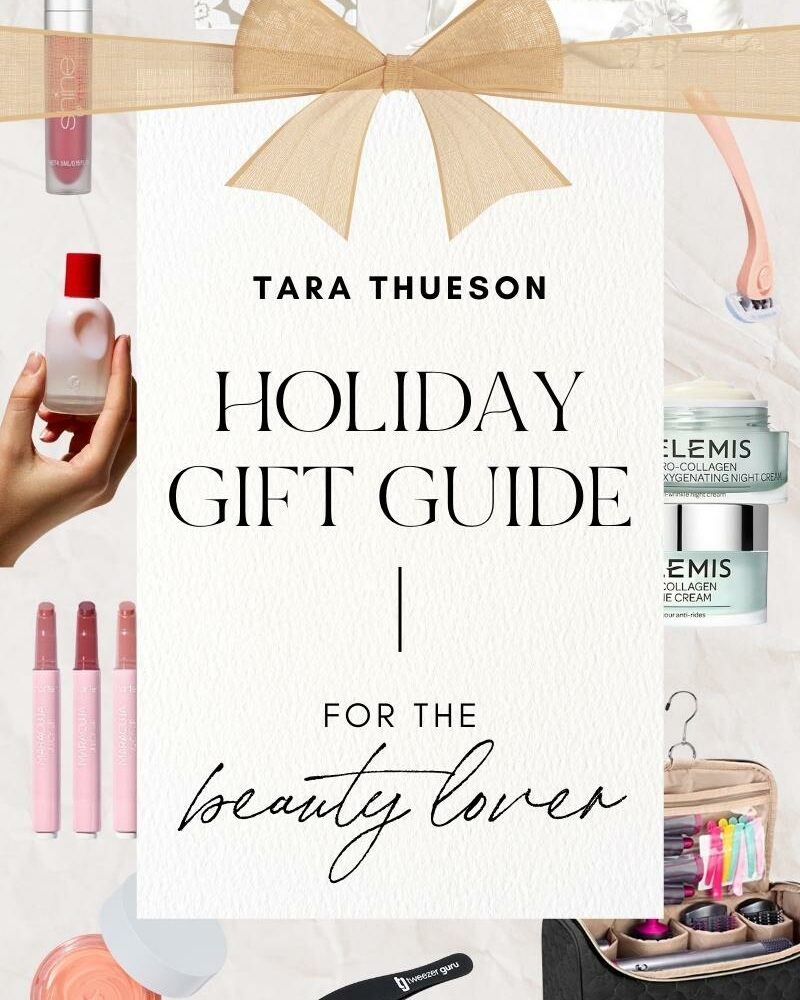









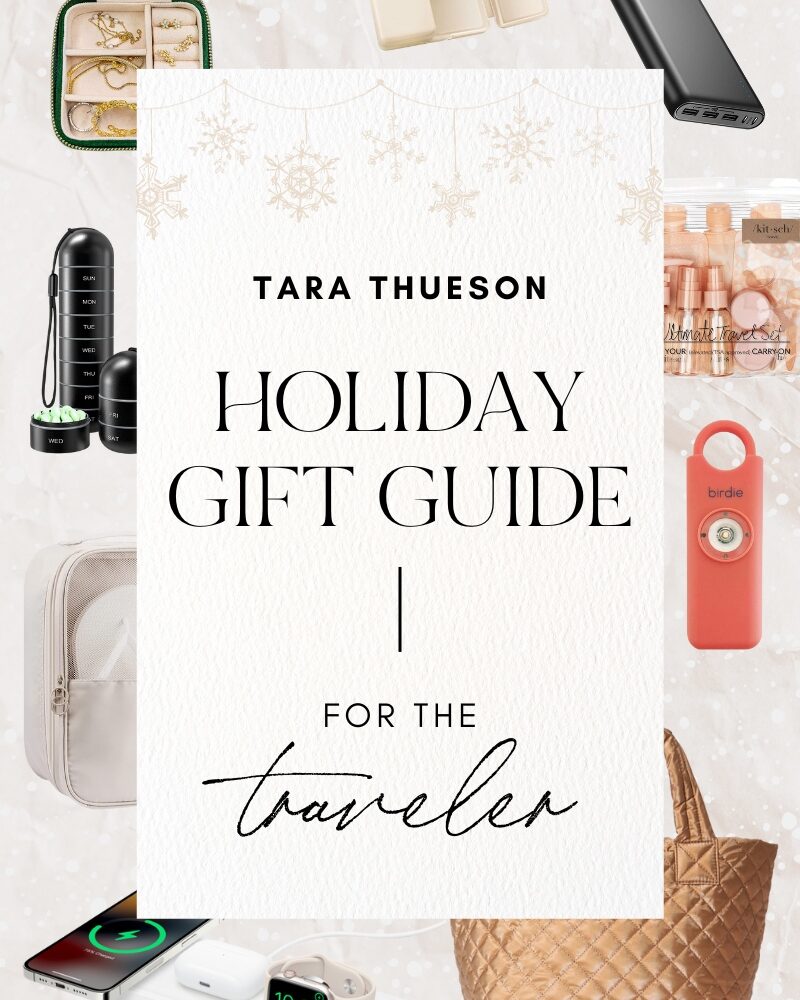







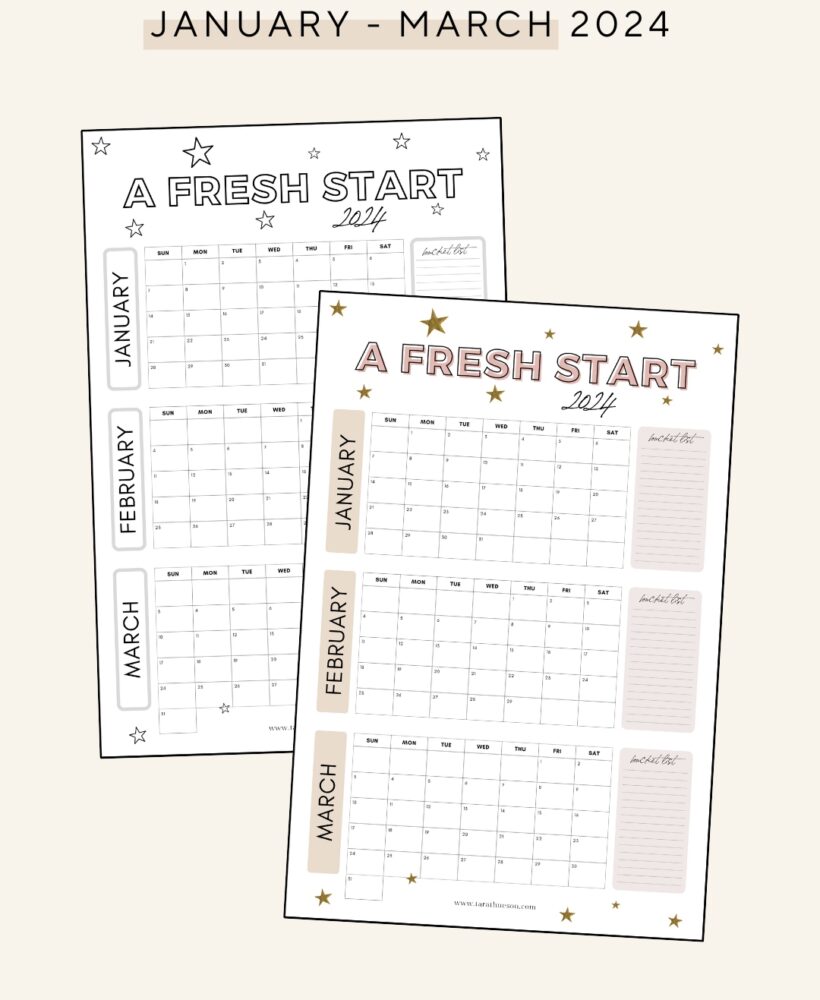
Love this post. I have been using google flights for years… however because of this post I noticed the multi-city option!! We are needing to book a flight going to one place, but departing from a different airport… I couldn’t have found this post at a better time!! Thank you!!
This feature was a game-changer for us as well! Made searching for the cheapest flight in a targeted area so simple!