It’s the Great Debate!
Everyone has their opinion or their favorite place to store their “lists” or “to-do’s.” And Apple hasn’t made it super easy to choose either. The productivity category of the Mac App Store is full — ridiculously so — of task-managers and list options.
But…
…I found it. The Holy Grail and the one app that has been helping me keep my life, and my sanity, in check!
Introducing Things

I’ve found that most to-do list apps are lacking the depth needed to handle full projects. Now, you may not need something super robust. And yes, Apple Reminders is cool if you need to jot down a shopping list, but if you need to manage a project with multiple stages and deadlines, then Reminders won’t cut it.
And apps like Todoist or Wunderlist don’t handle projects as nicely as Things either (IMO). With Things, I can create a project, assign both a start date and a deadline (more on that below), add tags to it, write a description and notes about it, and add tasks with their individual deadlines, start dates, and tags, and divide those into groups with sub-headers.
Here’s an example:
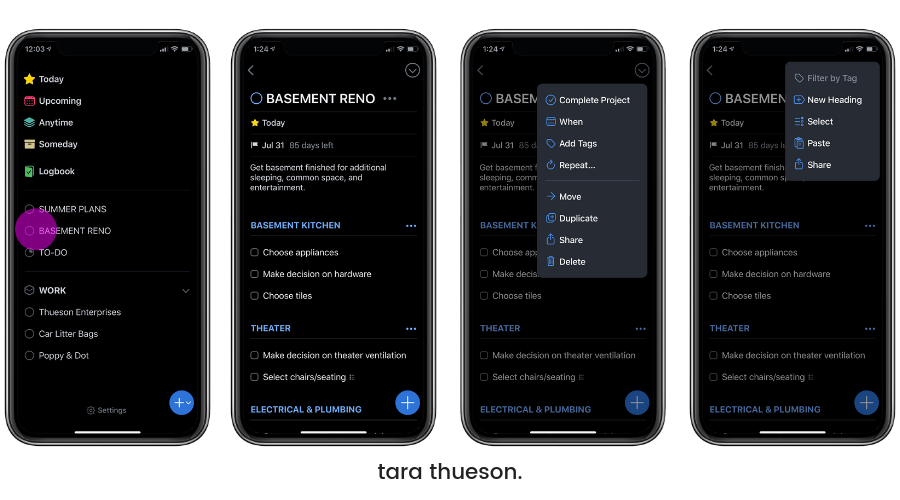
Keeping Track of Big Projects
I’ve got a basement to finish and the amount of things that need to get done is staggering! With summer on the horizon and Braun being gone quite a bit, a lot of this falls on my shoulders. It’s super important that I stay on top of each and every element of this build or things won’t get done! We’re gonna have some bummed kids if we can’t spend some part of the summer enjoying our new space!
You can create:
- To-Dos
- New Projects
- New Areas (these can house projects, To-Do’s, and once clicked into one, can house different areas)
I create a New Area called ‘WORK’ and created a project for each business. Now that I have those created, I can go in and follow my tasks lists for each one!
Organize Your Content Multiple Ways
One thing that I’ve come to really like about Things is the ability to look up by Project, Today’s tasks, and Tags – just like hashtags, I can tag each task so that if I need to pul up everything related to Dash, I can do so just by searching the ‘Dash’ tag.
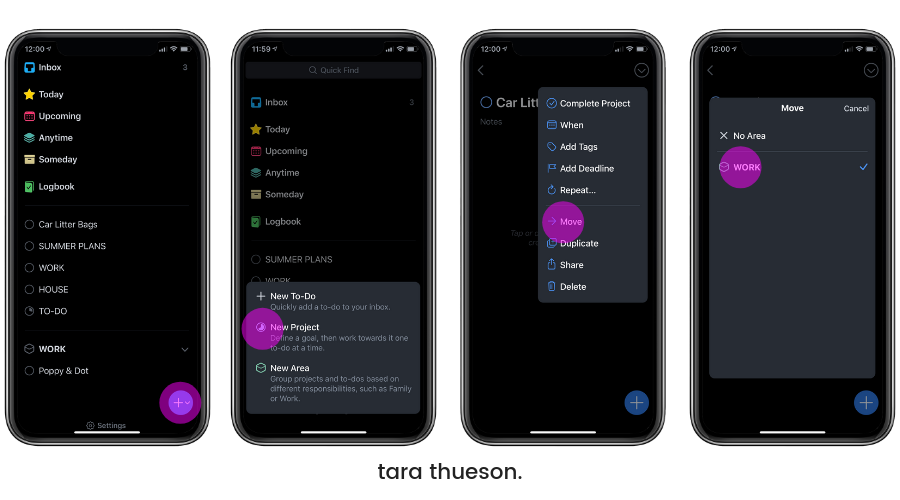
How It Works
At a glance, it seems so simple. There’s an inbox for quickly adding whatever’s on your mind – basically a big brain dump, and spaces for today’s tasks, upcoming tasks, and things you’ll get to eventually—or maybe never. Once you start digging, though, this app is like a transformer. At first, it’s just a car and does everything you need a car to do. But once you’re in there, you’ll discover you can add notes and checklists to each item, turning “plan vacation” from one vanilla task into a more manageable set of smaller tasks. You can connect your calendar to see your to-dos for the day, and the app integrates with both Siri and Apple Reminders.
Once things are in your “inbox” you get to decide how to organize from there. And the options are endless. You can:
- Assign a start date. Don’t need this on your ‘today’ list? Not a problem. Move it to tomorrow, next week, or maybe you want a list of to-do’s that you can go to whenever you have some extra time.
- Set a deadline. The concept of a start date and deadline is so simple, yet so awesome. Most to-do list apps only allow for one “due date,” and that’s the date in which that task will pop up in your daily view. However, if you have a task that’s going to take more than one day, then that due date isn’t as helpful as it could be. In having a deadline and a start date, you can have your tasks pop up into your Today view on the start date, and also see when it’s due and how many days you have left to complete it.
- Create projects. Like I said above, the basement job is on my shoulders and I need to make sure it gets finished! I was able to create a project where I can keep track of everything I’ve got to get done!
- Create Areas. Within my Basement Reno, I’ve got Areas like Kitchen, Theater, Bathroom, Electrical & Plumbing – then I can build individual task lists under each so that I make sure I do everything I need to do in order for this project to come together on time and on budget.
- Create Subtasks. This is so needed in lots of list apps. Instead of having that vanilla “Plan Vacation” task, I can now add: Make sure kids have swimsuits that fit, rent Airbnb, rent a car, make sure I’ve got beach essentials (and I can even create subtasks under this if I want to check them off one-by-one!).
- Add to-do’s using Siri. Wow – such a game-changer and also works with my Apple watch. You can also create voice prompt shortcuts so Siri can work harder on your behalf.
- Create Shortcuts. Any seasoned Mac user loves their shortcuts and this app allows you to continue that behavior. You can go in and create a while glossary of shortcuts that will make inputting content super fast.
- Send Emails to Things to Treat Them As A To-Do list and Act On Them. That’s right. Any email can be forwarded to the app so that you can quickly create action items from that email. GENIUS!
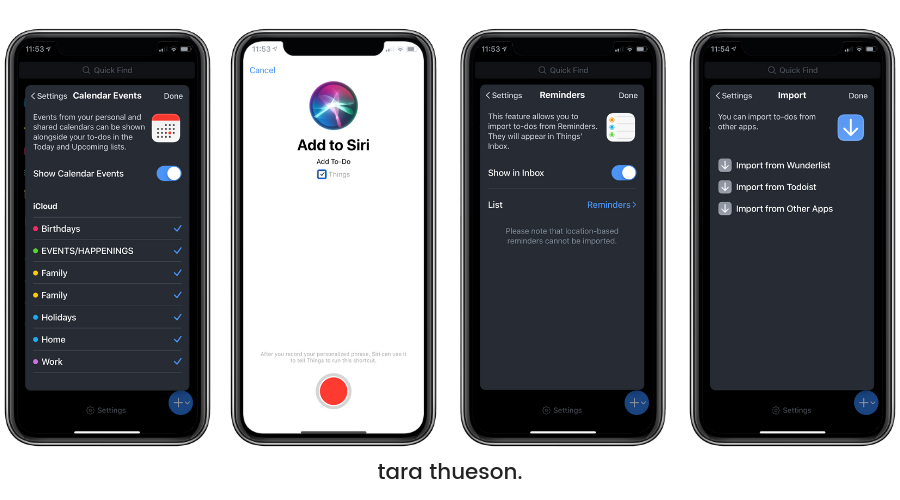
- Import your iCal and Google Calendars. This is a total game changer. Now your daily to-do’s will show up alongside your calendar events and reminders.
- Import everything from the Reminder App. ’nuff said.
- Import from Wunderlist, Todoist, and any other app you’re currently using!
Integrates With Your Apple Watch
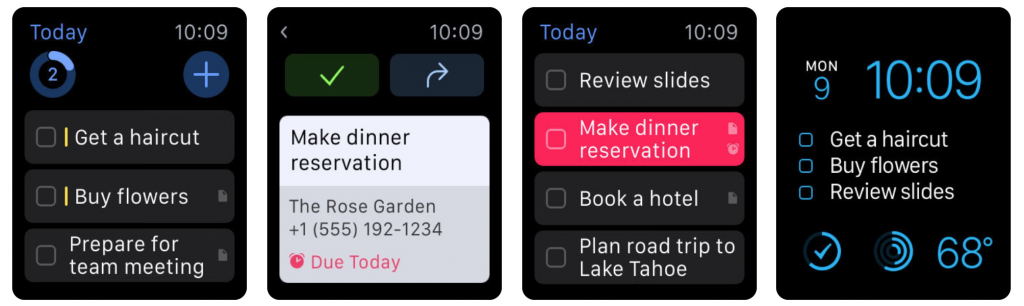
Not gonna lie. Being able to speak into my watch and tell it to add things to my to-do list and have it show up in my app is a dream come true. I can’t tell you how many times a day I am on the run and need to jot something down as a reminder and have it go someplace where it won’t get lost. With Things, I’m able to tell my watch to add my task to any list, project, or area, and tell it when as well.
Need to reschedule a dr.’s appointment but it has to be done today? No problem. Need to set a deadline? Just tell your watch. Things automatically take those commands from Siri and seamlessly puts them in your phone.
Your Day at a glance
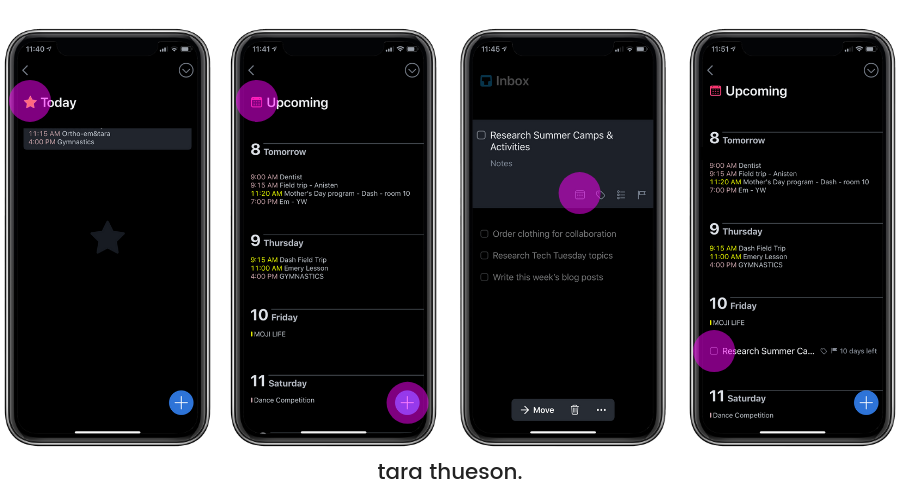
Things had me sold when I found out I could integrate my calendar. Connecting to my Google account and iCal was super easy and allows me to see appointments for the day, followed by any tasks that are due. “Today” shows you a single day; “Upcoming” offers you an infinite scroll into the future with whatever you have planned. Combining my calendar, to-do list, and reminders app is THE BEST THING EVER.
Another aspect of Things is that it allows me to determine how I use my time. You can assign a due date for tasks or projects, but you can also specify a time when you want to work on your tasks (but they are not necessarily due). This is how you add items to Today. What’s great here is that this separates intention from deadlines. Some things aren’t necessary for today but if I’m in the middle of work, setting aside an hour a day to blog is essential.
But if my kid vomits at school and I have to run to get them and miss my hour blogging, it simply rolls over to the next day. Other apps might treat this as an overdue item and turn to red and make me feel like I didn’t cross something off my list. Things just shrugs its shoulders and lets you get to it when you’re ready.
This laid-back approach to intention has really helped me manage expectations. Due dates are still there for when needed. For me, I have a lot of hard due dates. So this non-pressurized approach to the things I want to do rather than need to do really helps.
SHOP MY FAVORITE TECH
Project completion circles
How close is your project to being complete? Other to-do list apps require you to look inside a project and estimate for yourself how much work it will take to perform the next steps. Things simply shows you with circles next to every project that fill in as you complete tasks. If a project has five parts and you’ve completed four of them, you’ll see a tiny sliver left to be done. It may not seem like a big thing but I love to check things off my list. Seeing that I’m making progress is essential!
You Have 3 Viewing Modes
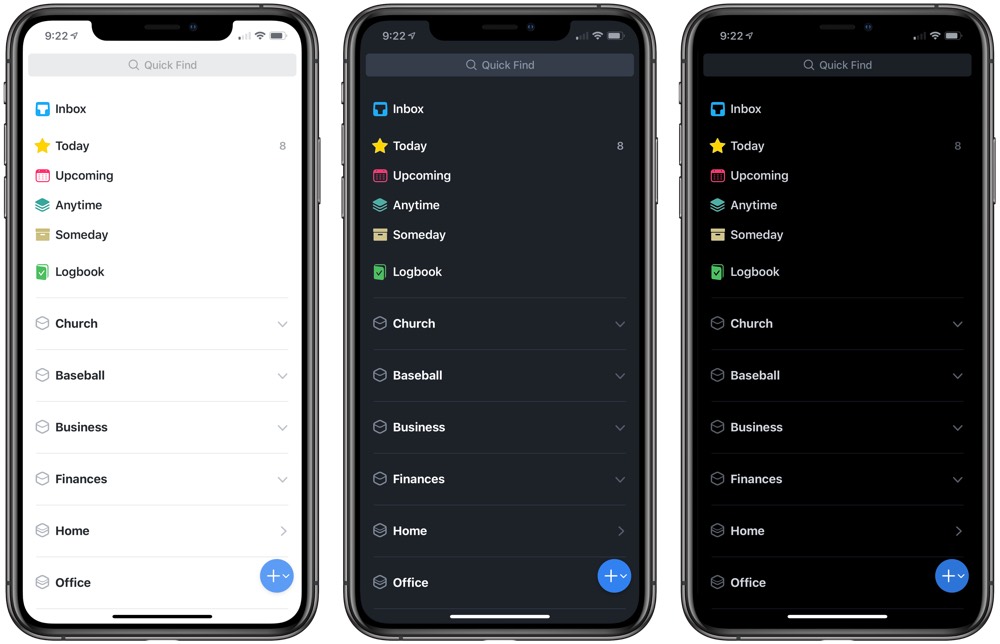
Things 3’s dark mode is one of the best dark modes available. You can select between a dark mode (which is more of an extremely dark grey mode — very soothing on the eyes at night) and a true black mode (what you’ve seen on this entire blog post), designed specifically for the OLED displays on the latest iPhones. I usually like white, clean themes (even on my iPad Pro), but I’ve been trying out the dark mode!
In A Nutshell
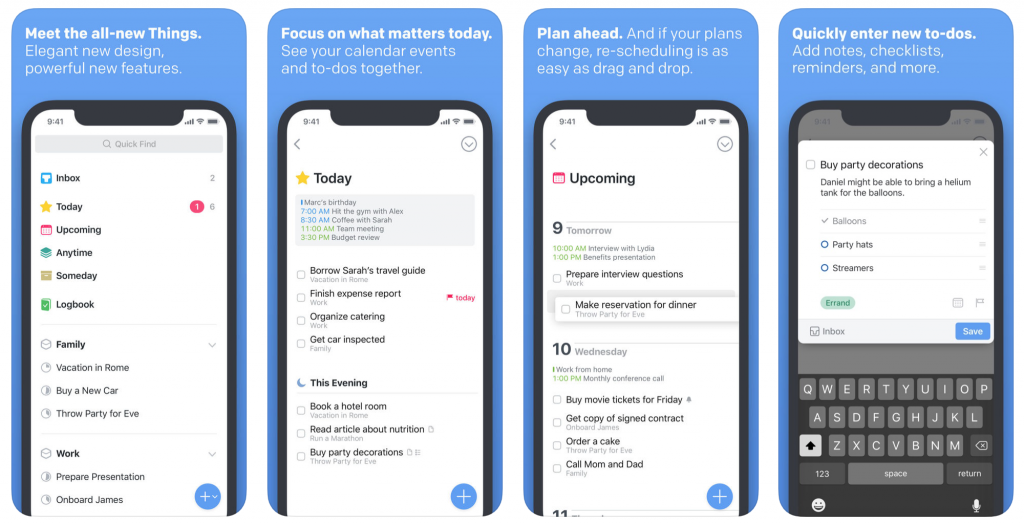
Things has quickly become one of my all-time favorite apps. It has helped me really sort through the mess that is my daily schedule. I’m not only keeping today organized, but I can track deadlines, prioritize tasks, coordinate my calendars and emails, and appear to have it all together. Haha – almost.
A head’s up – this app is $9.99. It’s the best $10 I’ve ever spent. It also has a desktop version (which I will cover in another blog post) that is $49.99, and an iPad version for $19.99. These are one-time-fees that allow you to have this app on every device you have and they seamlessly speak to one another so no matter what you are working on that day, everything you need is up to date!
And if a whole new app seems daunting, don’t worry! Things has a preloaded ‘To-Do’ list that walks you through every capability of the app. Go through it as fast or as slow as you want to learn about all the amazing features!
Happy Organizing!
Xx Tara
P.S. If you download it and start using it, let me know!

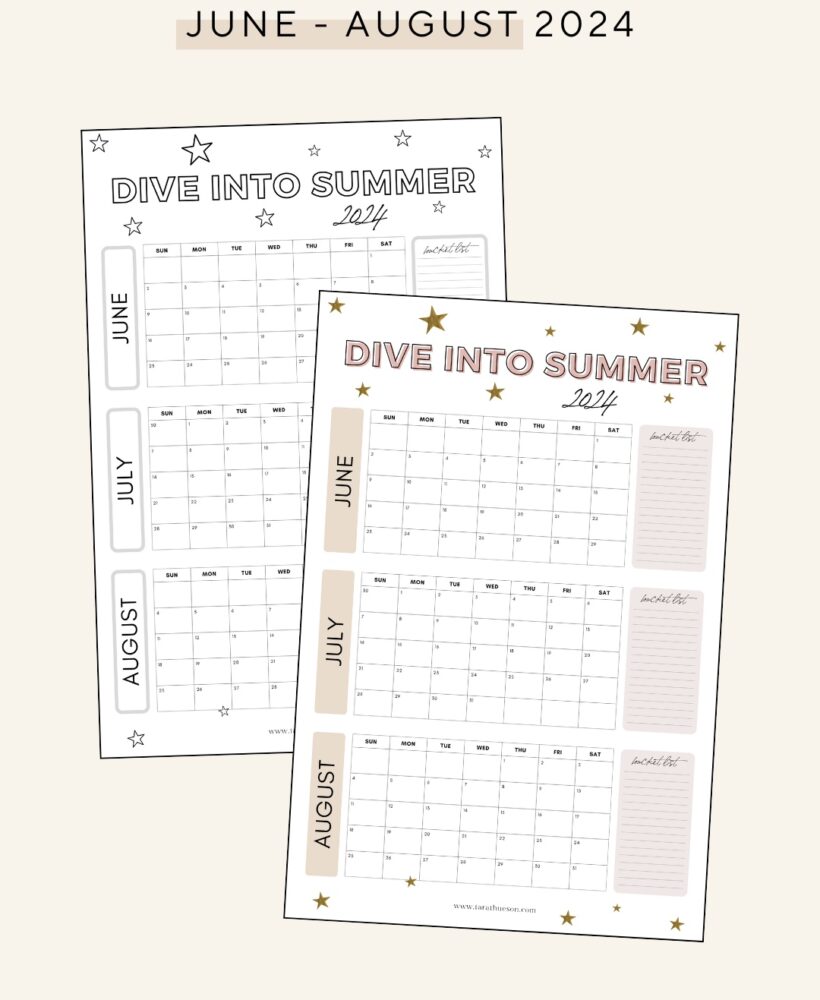
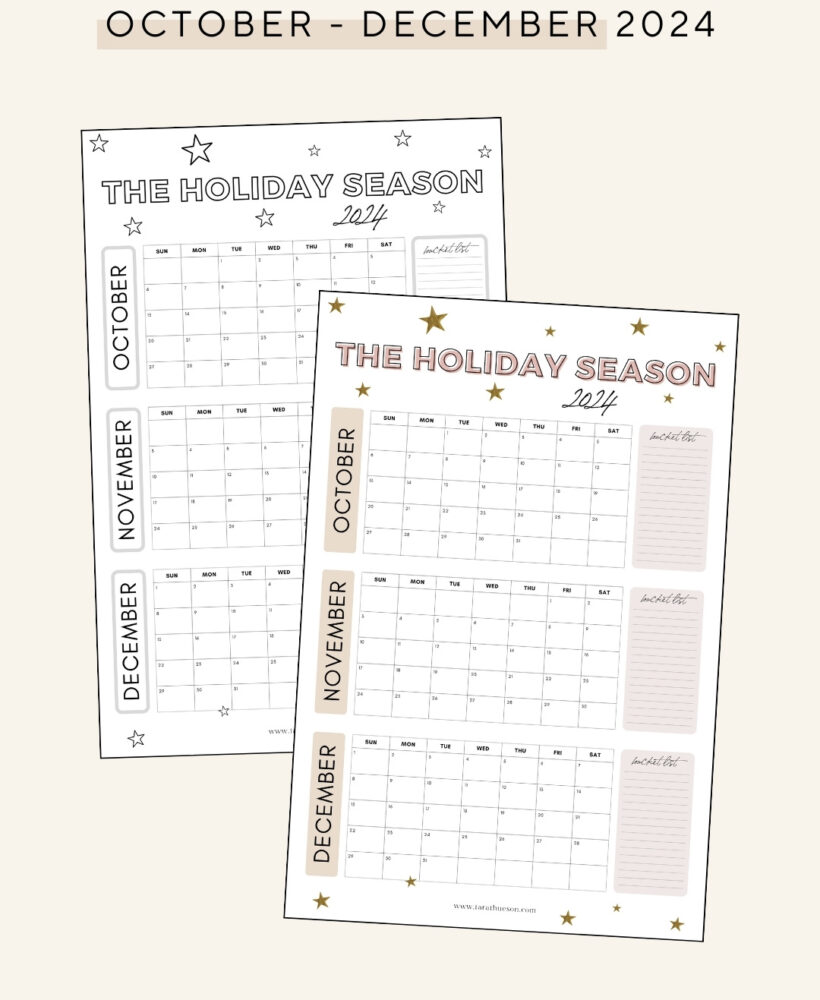
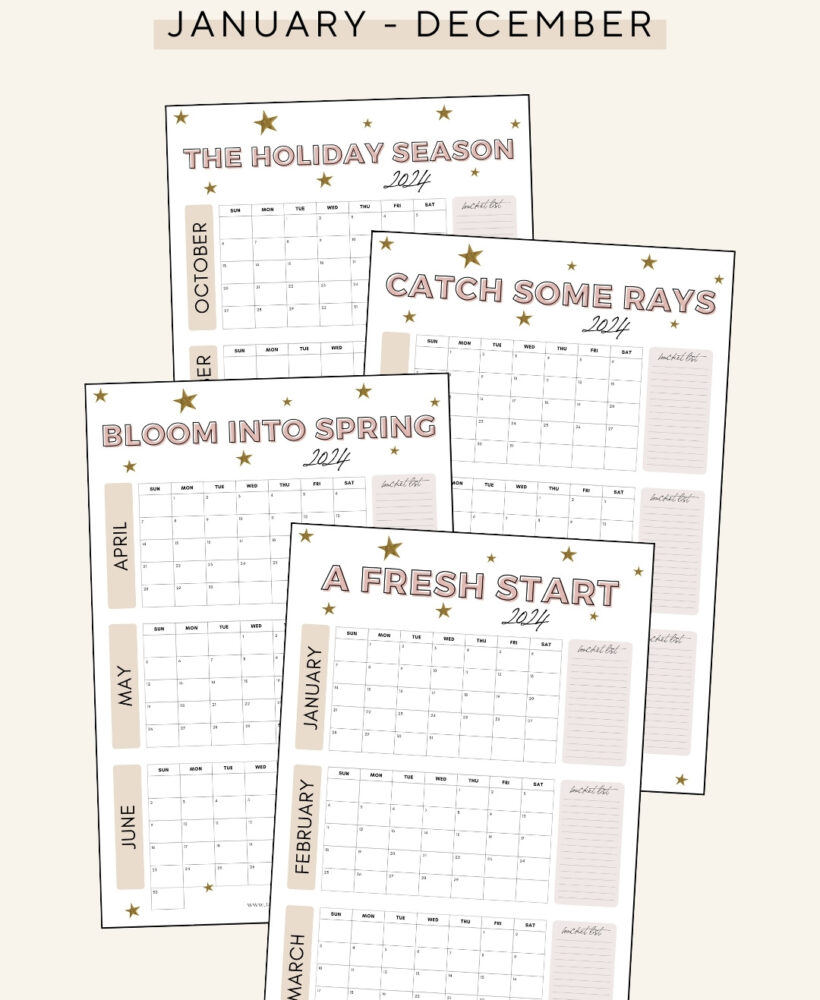
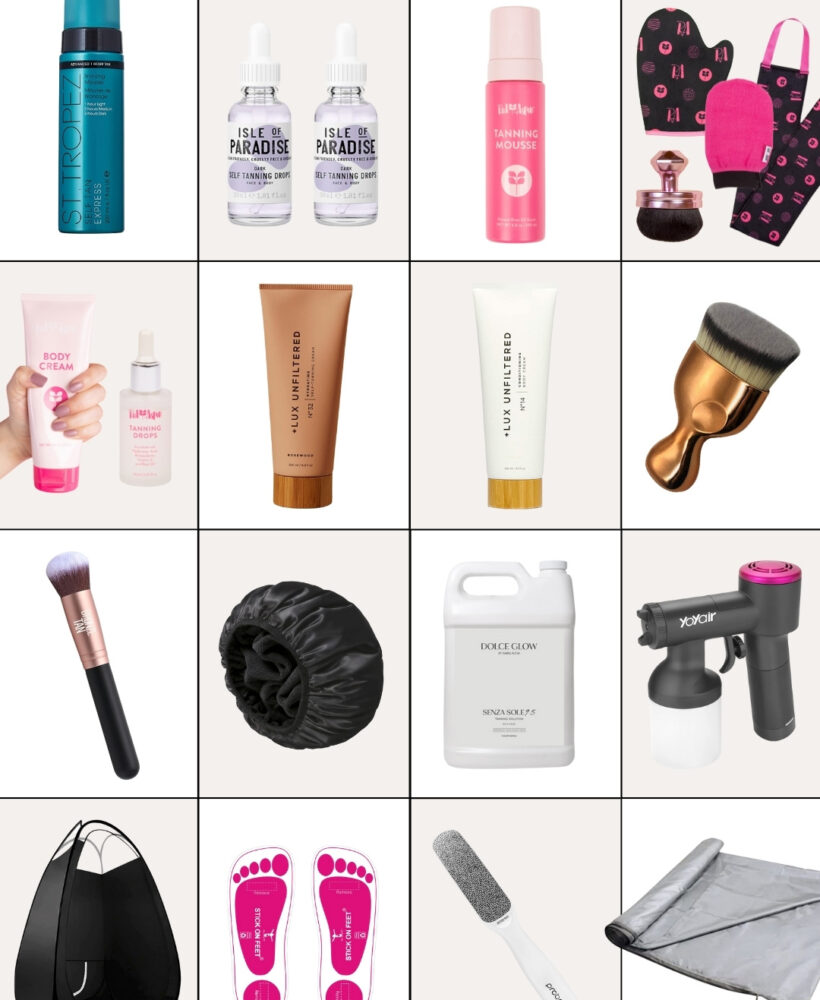

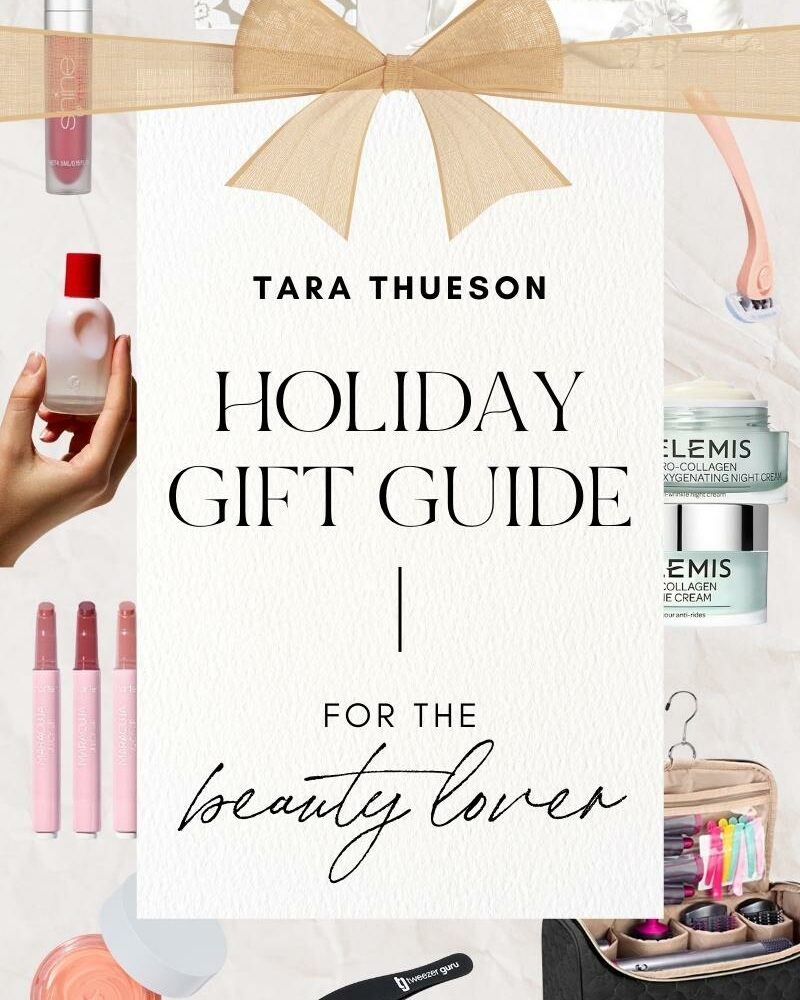









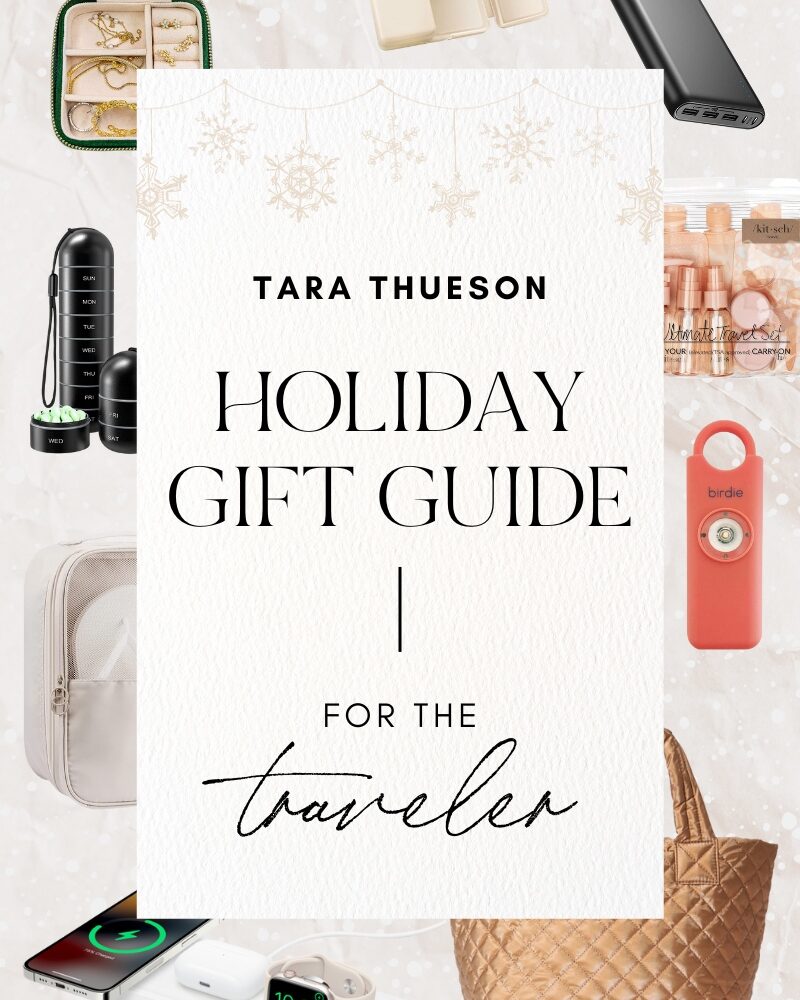


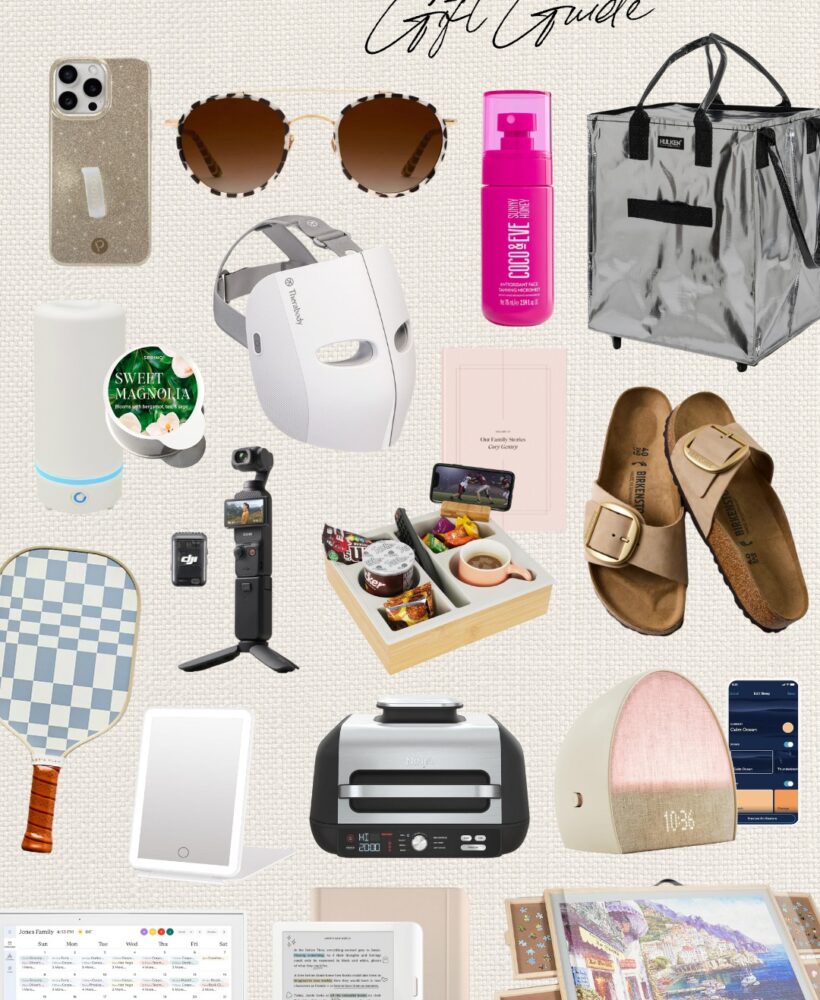





I love your tech Tuesdays!! Thanks for this! I would love to see a video of you showing this app and how to use. Keep these tech days coming!
Thank you for the feedback, Karen! I will definitely work on putting something together!
We do family sharing for our Apple accounts with my in laws and texted my father in law to see if he by some chance had already bought the app so I could download it too and he did!! He had it on iPhone, iPad & MacBook and now so do I. ☺️ Love it already!
How does this compare to Asana? Do you use it instead of Asana now or in addition to it?
Are you using this in place of Asana? I got Asana and it’s not everything I want it to be for handling household projects with different areas.
I am not, but I would recommend this over Asana for household things and scheduling!
I’m using it in addition to but thinking about switching over entirely! I’ll keep you guys posted!
That’s awesome! Saved you $80! I’m so glad you love it!
So decided to trust you (after I couldn’t figure out my MS sign in to start with wanderlust) and spent the $10. So good. I spent the morning migrating all my to do lists into it and I love it already. My kids are always asking for pay jobs and I can never think of what to tell them but as I entered items I tagged them and now when asked i’ll Have a plentiful list. Managing home, masters program, masters thesis and work to dos all in one place but still easy to see my priorities and separate things out. Thanks for the suggestion.
I’m so glad you love it! It has absolutely transformed my life!
I’m wondering the same thing! Do you now prefer this to Asana? I wish Asana worked with my watch but wish that Things worked with my PC’s/in an internet browser. $10 seems like a lot when I can’t test it out first. Ahh. Looking to hear from you, Tara!
Have you switched from Asana to Things officially then? Would love an update in your IG stories!
Not totally – I have to share a lot with different people so I’m still working on getting that all worked out but it’s a possibility in the future, for sure!
So I splurged and bought the desktop version of things – totally worth it. I’m still on the fence about switching my business/Asana to Things 3 but I will definitely keep you guys posted!
Thanks for the response! I love your insight on it all! Keep us updated!
(PS. Sorry for the double comments – they didn’t show that they had gone through haha)